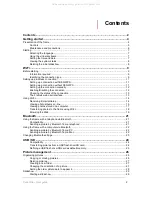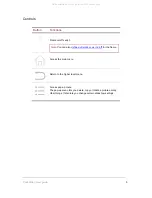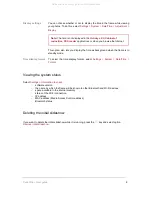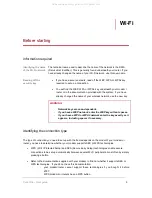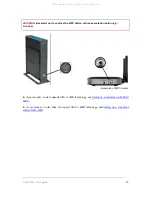Parrot Dia
– User guide
6
Switching on
Adaptor
Select the correct adaptor for your country.
Connecting to the
mains
Connect the power cable to the
transformer then plug it into the
mains socket.
Switching on/off
Press the
button to turn the frame on/off.
Maintenance and precautions
Only use the cloth provided to clean the frame. Avoid cleaning the frame with alcohol, chemical
products or household cleaners.
Unplug the frame if you're not using it for a long period.
Never place the frame near a naked flame or other sources of heat such as sunlight. Always
keep the frame out of the rain and away from water.
Avoid dropping the frame.
All manuals and user guides at all-guides.com
all-guides.com