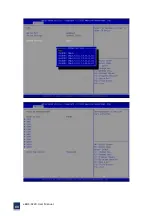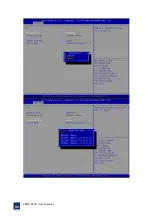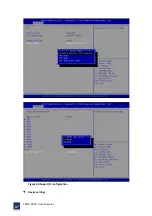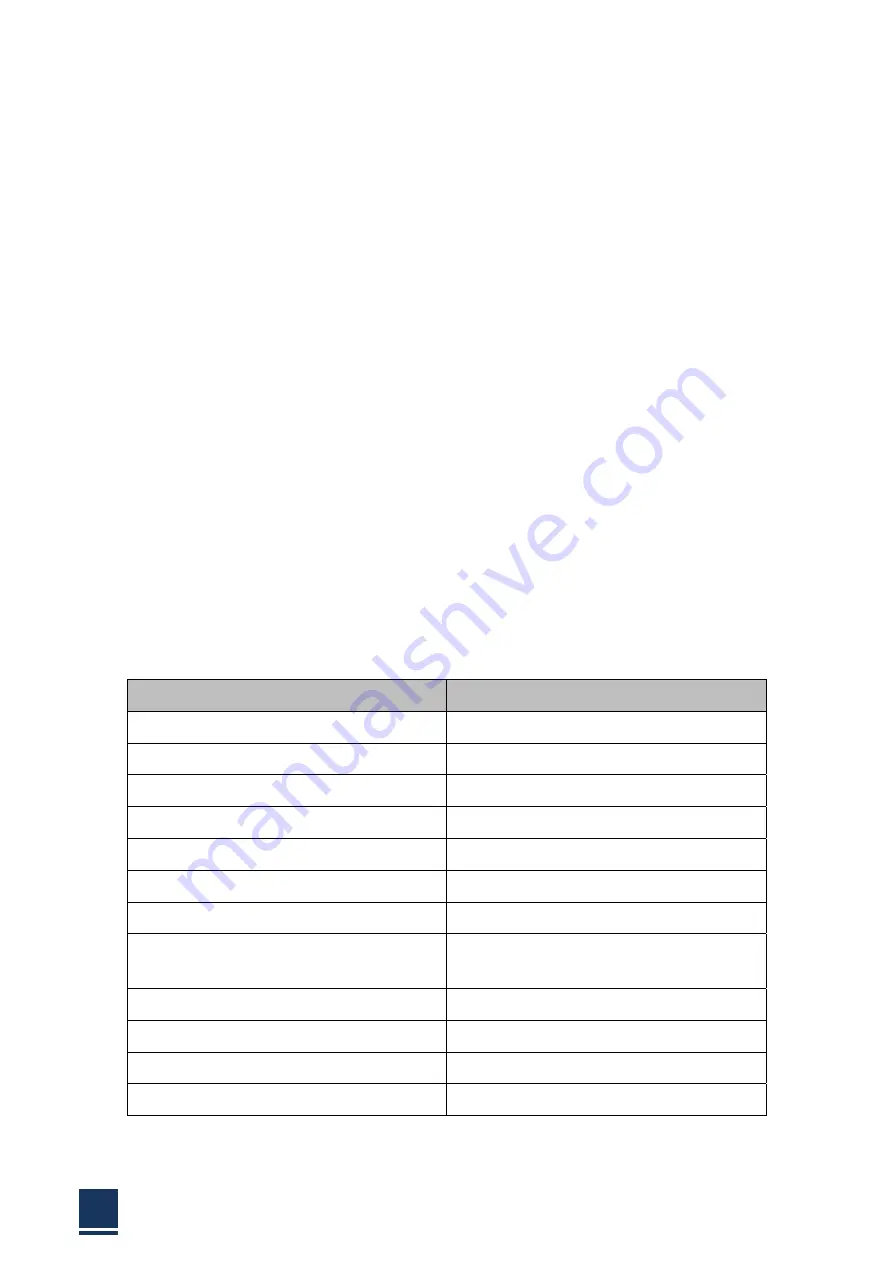
eBOX
‐
3220
User
Manual
52
3.1
Introduction
The
BIOS
is
programmed
onto
the
BIOS
chip,
the
BIOS
setup
program
allows
changes
to
certain
system
settings.
This
chapter
outlines
the
options
that
can
be
changed.
3.1.1
Starting
setup
The
AMI
is
activated
when
the
computer
is
turned
on.
The
setup
program
can
be
activated
in
one
of
two
ways:
1.
Press
the
<DEL>
key
as
soon
as
the
system
is
turned
on.
2.
Press
the
<DEL>
key
when
the
“Press
Del
to
enter
SETUP”
tips
appears
on
the
screen.
If
the
message
disappears
before
the
<DEL>
key
is
pressed,
restarted
the
computer
and
try
again.
3.1.2
Using
setup
Use
the
arrow
keys
to
highlight
items.
Press
<ENTER>
to
select,
use
the
<PAGE
UP>
and
<PAGE
DOWN>
keys
to
change
entries.
Press
<F1>
for
help
and
press
<ESC>
to
quit.
Navigation
keys
are
shown
in.
Key
Function
Up
arrow
Move
to
previous
item
Down
arrow
Move
to
next
item
Left
arrow
Move
to
the
item
on
the
left
side
Right
arrow
Move
to
the
item
on
the
right
side
ESC
Reset
+
Increase
the
numeric
value
or
make
changes
‐
Decrease
the
numeric
value
make
changes
F1
General
help,
only
for
the
status
page
setup
menu
and
option
page
setup
menu
F2
Previous
value
F3
Optimized
defaults
F4
Save
all
the
CMOS
changes
and
reset
F12
screen
Table
3
‐
1:
BIOS
navigation
keys
Summary of Contents for eBOX-3220
Page 1: ...eBOX 3220 User Manual 1 User ManualVer1 0 eBOX 3220 Industrial Box PC ...
Page 8: ...eBOX 3220 User Manual 8 Chapter 1 OVERVIEW ...
Page 14: ...eBOX 3220 User Manual 14 1 6 Dimensions Figure 1 5 eBOX 3220 dimension ...
Page 15: ...eBOX 3220 User Manual 15 Chapter 2 INSTALLATIONS ...
Page 32: ...eBOX 3220 User Manual 32 Press YES to agree the License agreement then go to the next step ...
Page 38: ...eBOX 3220 User Manual 38 Press YES to agree the License agreement then go to the next step ...
Page 40: ...eBOX 3220 User Manual 40 Press YES to continue ...
Page 43: ...eBOX 3220 User Manual 43 Press NEXT to continue ...
Page 45: ...eBOX 3220 User Manual 45 ...
Page 51: ...eBOX 3220 User Manual 51 Chapter 3 BIOS Setup ...
Page 55: ...eBOX 3220 User Manual 55 Figure 3 2 Advanced BIOS Features Setup Screen 3 3 1 ACPI Setting ...
Page 56: ...eBOX 3220 User Manual 56 Figure 3 4 ACPI Configuration Setting ...
Page 57: ...eBOX 3220 User Manual 57 3 3 2 CPU Configuration Setting ...
Page 58: ...eBOX 3220 User Manual 58 ...
Page 59: ...eBOX 3220 User Manual 59 ...
Page 61: ...eBOX 3220 User Manual 61 3 3 3 SATA Configuration Figure 3 6 SATAconfiguration ...
Page 63: ...eBOX 3220 User Manual 63 Figure 3 7 USB Configuration ...
Page 64: ...eBOX 3220 User Manual 64 3 3 5 Super I O Configuration ...
Page 65: ...eBOX 3220 User Manual 65 ...
Page 66: ...eBOX 3220 User Manual 66 ...
Page 67: ...eBOX 3220 User Manual 67 Figure 3 8Super I O configuration Device settings ...
Page 69: ...eBOX 3220 User Manual 69 3 3 7 Displayconfiguration ...
Page 70: ...eBOX 3220 User Manual 70 ...
Page 72: ...eBOX 3220 User Manual 72 3 3 8 Restore AC Power LOSS Configuration ...
Page 74: ...eBOX 3220 User Manual 74 3 4 Chipset Settings North Bridge Figure 3 11 Chipset north Settings ...
Page 75: ...eBOX 3220 User Manual 75 3 5 Chipset settings south bridge ...
Page 78: ...eBOX 3220 User Manual 78 ...
Page 79: ...eBOX 3220 User Manual 79 ...
Page 80: ...eBOX 3220 User Manual 80 3 6 Exit Option Figure 3 17 Exit Option ...
Page 82: ...eBOX 3220 User Manual 82 Chapter 4 System Maintenance ...
Page 84: ...eBOX 3220 User Manual 84 Figure 4 1 Back cover retention screws ...
Page 85: ...eBOX 3220 User Manual 85 A Safety Precautions ...
Page 89: ...eBOX 3220 User Manual 89 B ALC662 Digital Microphone Configuration ...
Page 94: ...eBOX 3220 User Manual 94 C Watchdog Timer ...
Page 97: ...eBOX 3220 User Manual 97 D Hazardous Materials Disclosure ...
Page 100: ...eBOX 3220 User Manual 100 ...