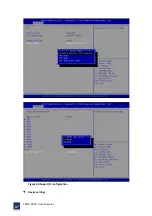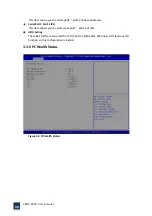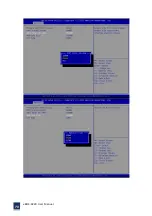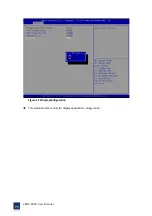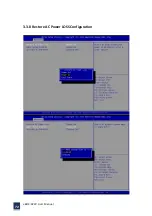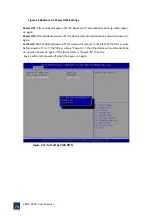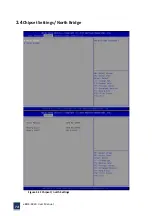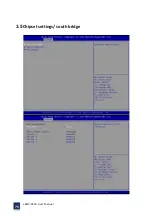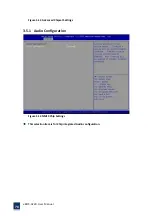eBOX
‐
3220
User
Manual
81
3.6.1
Save
Changes
and
Exit
When
you
have
completed
system
configuration,
select
this
option
to
save
your
changes,
exit
BIOS
setup
and
reboot
the
computer
so
the
new
system
configuration
parameters
can
take
effect.
1.
Select
Exit
Saving
Changes
from
the
Exit
menu
and
press
<Enter>.
The
following
message
appears:
Save
Configuration
Changes
and
Exit
Now?
[Ok]
[Cancel]
2.
Select
Ok
or
cancel.
3.6.2
Discard
Changes
and
Exit
Select
this
option
to
quit
Setup
without
making
any
permanent
changes
to
the
system
configuration.
1.
Select
Exit
Discarding
Changes
from
the
Exit
menu
and
press
<Enter>.
The
following
message
appears:
Discard
Changes
and
Exit
Setup
Now?
[Ok]
[Cancel]
1.
Select
Ok
to
discard
changes
and
exit.
Discard
Changes
2.
Select
Discard
Changes
from
the
Exit
menu
and
press
<Enter>.
3.6.3
Load
Optimal
Defaults
The
eBOX
‐
3220
automatically
configures
all
setup
items
to
optimal
settings
when
you
select
this
option.
Optimal
Defaults
are
designed
for
maximum
system
performance,
but
may
not
work
best
for
all
computer
applications.
In
particular,
do
not
use
the
Optimal
Defaults
if
your
computer
is
experiencing
system
configuration
problems.
Select
Load
Optimal
Defaults
from
the
Exit
menu
and
press
<Enter>.
3.6.4
Load
Fail
‐
Safe
Defaults
The
eBOX
‐
3220
automatically
configures
all
setup
options
to
fail
‐
safe
settings
when
you
select
this
option.
Fail
‐
Safe
Defaults
are
designed
for
maximum
system
stability,
but
not
maximum
performance.
Select
Fail
‐
Safe
Defaults
if
your
computer
is
experiencing
system
configuration
problems.
1.
Select
Load
Fail
‐
Safe
Defaults
from
the
Exit
menu
and
press
<Enter>.
The
following
message
appears:
Load
Fail
‐
Safe
Defaults?
[OK]
[Cancel]
2.
Select
OK
to
load
Fail
‐
Safe
defaults.
Summary of Contents for eBOX-3220
Page 1: ...eBOX 3220 User Manual 1 User ManualVer1 0 eBOX 3220 Industrial Box PC ...
Page 8: ...eBOX 3220 User Manual 8 Chapter 1 OVERVIEW ...
Page 14: ...eBOX 3220 User Manual 14 1 6 Dimensions Figure 1 5 eBOX 3220 dimension ...
Page 15: ...eBOX 3220 User Manual 15 Chapter 2 INSTALLATIONS ...
Page 32: ...eBOX 3220 User Manual 32 Press YES to agree the License agreement then go to the next step ...
Page 38: ...eBOX 3220 User Manual 38 Press YES to agree the License agreement then go to the next step ...
Page 40: ...eBOX 3220 User Manual 40 Press YES to continue ...
Page 43: ...eBOX 3220 User Manual 43 Press NEXT to continue ...
Page 45: ...eBOX 3220 User Manual 45 ...
Page 51: ...eBOX 3220 User Manual 51 Chapter 3 BIOS Setup ...
Page 55: ...eBOX 3220 User Manual 55 Figure 3 2 Advanced BIOS Features Setup Screen 3 3 1 ACPI Setting ...
Page 56: ...eBOX 3220 User Manual 56 Figure 3 4 ACPI Configuration Setting ...
Page 57: ...eBOX 3220 User Manual 57 3 3 2 CPU Configuration Setting ...
Page 58: ...eBOX 3220 User Manual 58 ...
Page 59: ...eBOX 3220 User Manual 59 ...
Page 61: ...eBOX 3220 User Manual 61 3 3 3 SATA Configuration Figure 3 6 SATAconfiguration ...
Page 63: ...eBOX 3220 User Manual 63 Figure 3 7 USB Configuration ...
Page 64: ...eBOX 3220 User Manual 64 3 3 5 Super I O Configuration ...
Page 65: ...eBOX 3220 User Manual 65 ...
Page 66: ...eBOX 3220 User Manual 66 ...
Page 67: ...eBOX 3220 User Manual 67 Figure 3 8Super I O configuration Device settings ...
Page 69: ...eBOX 3220 User Manual 69 3 3 7 Displayconfiguration ...
Page 70: ...eBOX 3220 User Manual 70 ...
Page 72: ...eBOX 3220 User Manual 72 3 3 8 Restore AC Power LOSS Configuration ...
Page 74: ...eBOX 3220 User Manual 74 3 4 Chipset Settings North Bridge Figure 3 11 Chipset north Settings ...
Page 75: ...eBOX 3220 User Manual 75 3 5 Chipset settings south bridge ...
Page 78: ...eBOX 3220 User Manual 78 ...
Page 79: ...eBOX 3220 User Manual 79 ...
Page 80: ...eBOX 3220 User Manual 80 3 6 Exit Option Figure 3 17 Exit Option ...
Page 82: ...eBOX 3220 User Manual 82 Chapter 4 System Maintenance ...
Page 84: ...eBOX 3220 User Manual 84 Figure 4 1 Back cover retention screws ...
Page 85: ...eBOX 3220 User Manual 85 A Safety Precautions ...
Page 89: ...eBOX 3220 User Manual 89 B ALC662 Digital Microphone Configuration ...
Page 94: ...eBOX 3220 User Manual 94 C Watchdog Timer ...
Page 97: ...eBOX 3220 User Manual 97 D Hazardous Materials Disclosure ...
Page 100: ...eBOX 3220 User Manual 100 ...