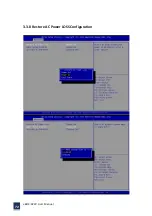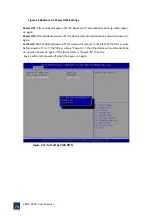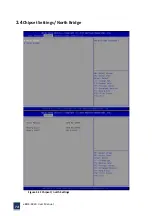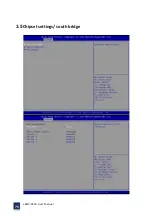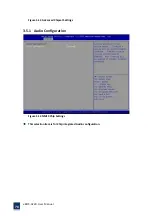eBOX
‐
3220
User
Manual
86
Warning:
The
precautions
outlined
in
this
chapter
should
be
strictly
followed.
Failure
to
follow
these
precautions
may
result
in
permanent
damage
to
the
eBOX
‐
3220:
A.1
Safety
Precautions
Please
follow
the
safety
precautions
outlined
in
the
sections
that
follow:
A.1.1
General
Safety
Precautions
Please
ensure
the
following
safety
precautions
are
adhered
to
at
all
times.
Follow
the
electrostatic
precautions
outlined
below
whenever
theeBOX
‐
3220
is
opened.
Make
sure
the
power
is
turned
off
and
the
power
cord
is
disconnected
whenever
the
eBOX
‐
3220
is
being
installed,
moved
or
modified.
Do
not
apply
voltage
levels
that
exceed
the
specified
voltage
range
.
Doing
so
may
cause
fire
and/or
an
electrical
shock.
Electric
shocks
can
occur
if
the
eBOX
‐
3220
chassis
is
opened
when
the
eBOX
‐
3220
is
running.
Do
not
drop
or
insert
any
objects
into
the
ventilation
openings
of
theeBOX
‐
3220.
If
considerable
amounts
of
dust,
water,
or
fluids
enter
theeBOX
‐
3220
,
turn
off
the
power
supply
immediately,
unplug
the
power
cord,
and
contact
the
eBOX
‐
3220
vendor.
DO
NOT
do
the
following:
DO
NOT
drop
the
eBOX
‐
3220
against
a
hard
surface.
DO
NOT
strike
or
exert
excessive
force
onto
the
LCD
panel.
DO
NOT
touch
any
of
the
LCD
panels
with
a
sharp
object.
DO
NOT
use
the
eBOX
‐
3220
in
a
site
where
the
ambient
temperature
exceeds
the
rated
temperature
A.1.2
Anti
‐
static
Precautions
Warning:
Failure
to
take
ESD
precautions
during
the
installation
of
the
eBOX
‐
3220
may
result
in
permanent
damage
to
the
eBOX
‐
3220
and
sever
injury
to
the
user.
Electrostatic
discharge
(ESD)
can
cause
serious
damage
to
electronic
components,
including
the
eBOX
‐
3220.
Dry
climates
are
especially
susceptible
to
ESD.
It
is
therefore
critical
that
whenever
the
eBOX
‐
3220
is
opened
and
any
of
the
electrical
components
are
handled,
the
following
anti
‐
static
precautions
are
strictly
adhered
to.
Summary of Contents for eBOX-3220
Page 1: ...eBOX 3220 User Manual 1 User ManualVer1 0 eBOX 3220 Industrial Box PC ...
Page 8: ...eBOX 3220 User Manual 8 Chapter 1 OVERVIEW ...
Page 14: ...eBOX 3220 User Manual 14 1 6 Dimensions Figure 1 5 eBOX 3220 dimension ...
Page 15: ...eBOX 3220 User Manual 15 Chapter 2 INSTALLATIONS ...
Page 32: ...eBOX 3220 User Manual 32 Press YES to agree the License agreement then go to the next step ...
Page 38: ...eBOX 3220 User Manual 38 Press YES to agree the License agreement then go to the next step ...
Page 40: ...eBOX 3220 User Manual 40 Press YES to continue ...
Page 43: ...eBOX 3220 User Manual 43 Press NEXT to continue ...
Page 45: ...eBOX 3220 User Manual 45 ...
Page 51: ...eBOX 3220 User Manual 51 Chapter 3 BIOS Setup ...
Page 55: ...eBOX 3220 User Manual 55 Figure 3 2 Advanced BIOS Features Setup Screen 3 3 1 ACPI Setting ...
Page 56: ...eBOX 3220 User Manual 56 Figure 3 4 ACPI Configuration Setting ...
Page 57: ...eBOX 3220 User Manual 57 3 3 2 CPU Configuration Setting ...
Page 58: ...eBOX 3220 User Manual 58 ...
Page 59: ...eBOX 3220 User Manual 59 ...
Page 61: ...eBOX 3220 User Manual 61 3 3 3 SATA Configuration Figure 3 6 SATAconfiguration ...
Page 63: ...eBOX 3220 User Manual 63 Figure 3 7 USB Configuration ...
Page 64: ...eBOX 3220 User Manual 64 3 3 5 Super I O Configuration ...
Page 65: ...eBOX 3220 User Manual 65 ...
Page 66: ...eBOX 3220 User Manual 66 ...
Page 67: ...eBOX 3220 User Manual 67 Figure 3 8Super I O configuration Device settings ...
Page 69: ...eBOX 3220 User Manual 69 3 3 7 Displayconfiguration ...
Page 70: ...eBOX 3220 User Manual 70 ...
Page 72: ...eBOX 3220 User Manual 72 3 3 8 Restore AC Power LOSS Configuration ...
Page 74: ...eBOX 3220 User Manual 74 3 4 Chipset Settings North Bridge Figure 3 11 Chipset north Settings ...
Page 75: ...eBOX 3220 User Manual 75 3 5 Chipset settings south bridge ...
Page 78: ...eBOX 3220 User Manual 78 ...
Page 79: ...eBOX 3220 User Manual 79 ...
Page 80: ...eBOX 3220 User Manual 80 3 6 Exit Option Figure 3 17 Exit Option ...
Page 82: ...eBOX 3220 User Manual 82 Chapter 4 System Maintenance ...
Page 84: ...eBOX 3220 User Manual 84 Figure 4 1 Back cover retention screws ...
Page 85: ...eBOX 3220 User Manual 85 A Safety Precautions ...
Page 89: ...eBOX 3220 User Manual 89 B ALC662 Digital Microphone Configuration ...
Page 94: ...eBOX 3220 User Manual 94 C Watchdog Timer ...
Page 97: ...eBOX 3220 User Manual 97 D Hazardous Materials Disclosure ...
Page 100: ...eBOX 3220 User Manual 100 ...