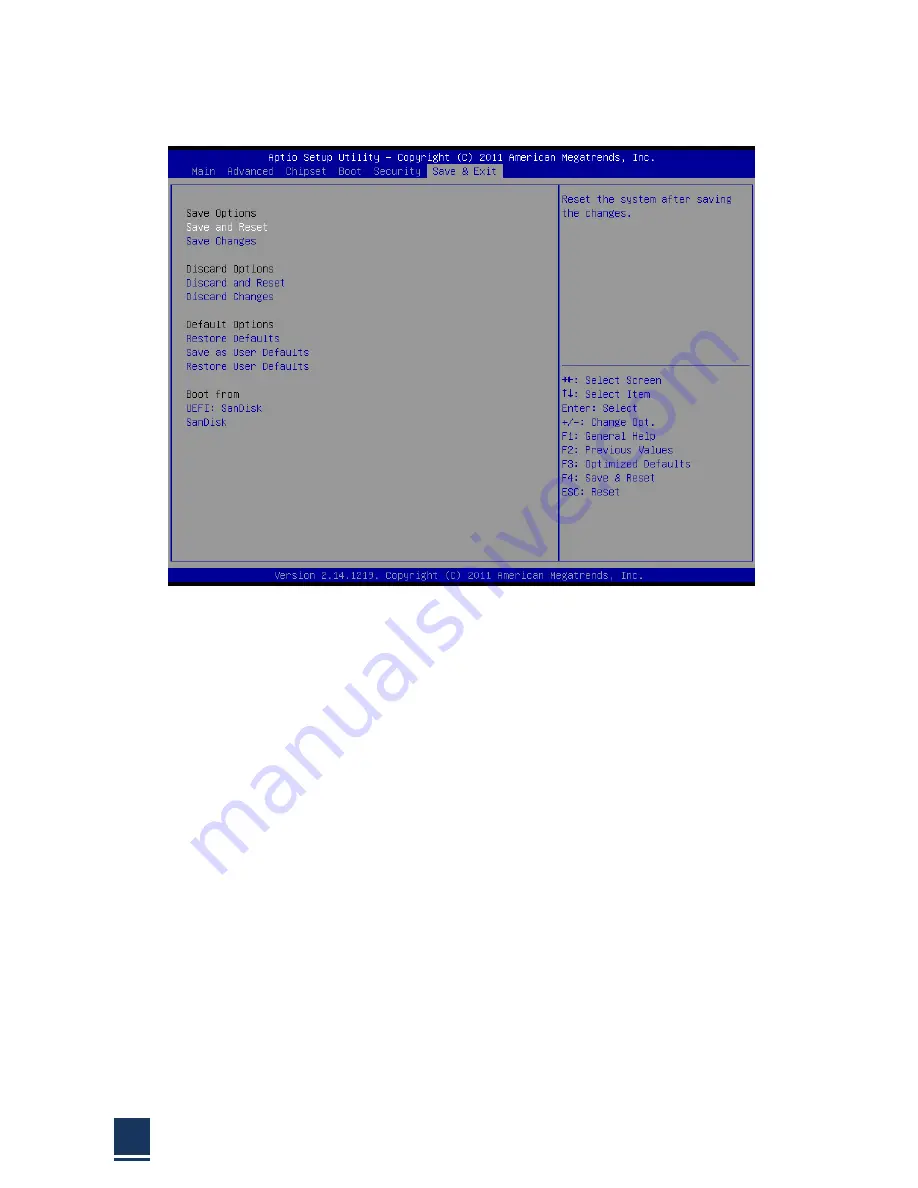
TPC6000
‐
A152
User
Manual
78
3.7
Exit
Option
Figure
3.6
Exit
Option
3.7.1
Save
Changes
and
Exit
When
you
have
completed
system
configuration,
select
this
option
to
save
your
changes,
exit
BIOS
setup
and
reboot
the
computer
so
the
new
system
configuration
parameters
can
take
effect.
1.
Select
Exit
Saving
Changes
from
the
Exit
menu
and
press
<Enter>.
The
following
message
appears:
Save
Configuration
Changes
and
Exit
Now?
[Ok]
[Cancel]
2.
Select
Ok
or
cancel.
3.7.2
Discard
Changes
and
Exit
Select
this
option
to
quit
Setup
without
making
any
permanent
changes
to
the
system
configuration.
1.
Select
Exit
Discarding
Changes
from
the
Exit
menu
and
press
<Enter>.
The
following
message
appears:
Discard
Changes
and
Exit
Setup
Now?
[Ok]
[Cancel]
1.
Select
Ok
to
discard
changes
and
exit.
Discard
Changes
2.
Select
Discard
Changes
from
the
Exit
menu
and
press
<Enter>.
Summary of Contents for TPC6000-A152
Page 1: ...TPC6000 A152 User Manual 1 User Manual Ver1 0 TPC6000 A152 Industrial Panel PC...
Page 8: ...TPC6000 A152 User Manual 8 Chapter 1 OVERVIEW...
Page 14: ...TPC6000 A152 User Manual 14 1 6 Dimensions Figure 1 5 TPC6000 A152 T dimensions...
Page 15: ...TPC6000 A152 User Manual 15 Chapter 2 INSTALLATIONS...
Page 35: ...TPC6000 A152 User Manual 35 Press NEXT to continue...
Page 40: ...TPC6000 A152 User Manual 40 Press YES to agree the License agreement then go to the next step...
Page 42: ...TPC6000 A152 User Manual 42 Press YES to continue...
Page 45: ...TPC6000 A152 User Manual 45 Press NEXT to continue...
Page 47: ...TPC6000 A152 User Manual 47...
Page 50: ...TPC6000 A152 User Manual 50 Press NEXT to continue Press INSTALL to continue...
Page 56: ...TPC6000 A152 User Manual 56 Chapter 3 BIOS Setup...
Page 61: ...TPC6000 A152 User Manual 61 Figure 3 3 1 PCI Subsystem Configuration Setting...
Page 62: ...TPC6000 A152 User Manual 62 3 3 2 ACPI Setting Figure 3 3 2 ACPI Configuration Setting...
Page 65: ...TPC6000 A152 User Manual 65 3 3 5 USB Configuration Figure 3 3 5 USB Configuration...
Page 67: ...TPC6000 A152 User Manual 67 3 3 7 PC Health Status Figure 3 3 7 PC Health status...
Page 68: ...TPC6000 A152 User Manual 68 3 3 8 PPM Configuration Figure 3 3 8 PPM Configuration...
Page 69: ...TPC6000 A152 User Manual 69 3 4 Chipset Settings host bridge Figure 3 4 Chipset Settings...
Page 70: ...TPC6000 A152 User Manual 70 3 4 1 Intel graphic configuration...
Page 72: ...TPC6000 A152 User Manual 72 3 5 Chipset settings south bridge Figure 3 5 Chipset Settings...
Page 74: ...TPC6000 A152 User Manual 74 3 5 2 Power on configuration Figure 3 5 3 Power on Settings...
Page 76: ...TPC6000 A152 User Manual 76 Figure 3 5 3 Boot configuration...
Page 77: ...TPC6000 A152 User Manual 77 3 6 Security settings Figure 3 6 Security settings...
Page 80: ...TPC6000 A152 User Manual 80 Chapter 4 System Maintenance...
Page 82: ...TPC6000 A152 User Manual 82 A Safety Precautions...
Page 86: ...TPC6000 A152 User Manual 86 B ALC662 Digital Microphone Configuration...
Page 90: ...TPC6000 A152 User Manual 90 C Watchdog Timer...
Page 93: ...TPC6000 A152 User Manual 93 D Hazardous Materials Disclosure...
Page 96: ...TPC6000 A152 User Manual 96 Chapter 5 Appendix A...
















































