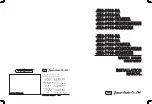Smart Systems User’s Manual Version 1.1
55
6
Noggin
plus
6.1
Overview of Noggin
plus
Menu Options
The Noggin
plus
main menu has the following choices:
A – LINE
B – GRID
1 – NOGGIN PLUS SETUP
2 – FILE MANAGEMENT
3 – RUN WITHOUT SAVING DATA
4 – UTILITIES
7 – RETURN
12.1 V
Rev 3.00
6.1.1
Line
Survey lines collected with the Noggin
plus
are saved as digital data files that can be
viewed on the DVL or exported to an external computer for processing and plotting.
Sensors & Software programs like Win_EKKO, EKKO_Mapper, EKKO_3D and
EKKO_Pointer are available to process and display the data.
Pressing the A button from the main Noggin
plus
menu takes the user to Line data
collection. This menu allows the user to select a project number and line number to
save each data file to.
Data files from the same area can be organized and saved under a project number
selected by the user. As each individual line is collected, it is given a line number.
These line numbers are usually in sequential order but this is up to the user.
6.1.2
Grid
Survey lines collected with the Noggin
plus
are saved as digital data files that can be
viewed on the DVL or exported to an external computer for processing and plotting.
Pressing the B button from the main Noggin
plus
menu takes the user to Grid data
collection.
Grid collection involves collecting data in an organized pattern over an area. This type
of data acquisition allows the GPR data to be displayed as 3D volumes with the
EKKO_3D software or presented as plan maps with the EKKO_Mapper or
EKKO_Pointer software.
The Grid menu allows the user to select a grid number and line number to save each
data file to.