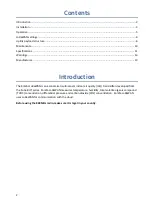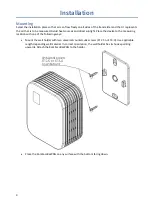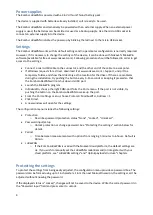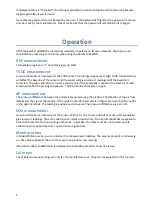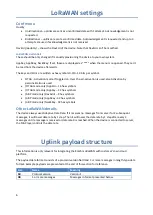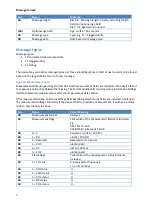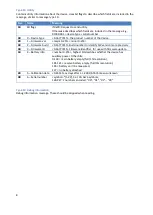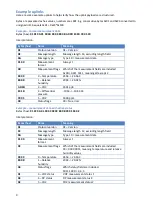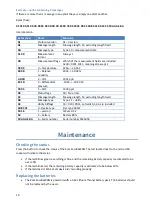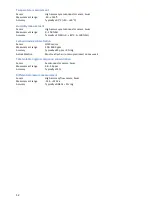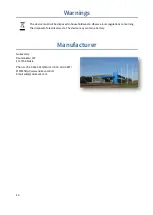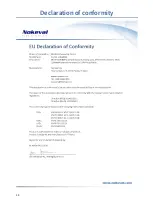4
Power supplies
The Kombi-LoRaWAN is powered with a 3.6V Lithium Thionyl battery pack.
The device is supplied with batteries already installed, so it is ready to be used.
The Kombi-LoRaWAN can alternatively be powered with an external supply. When an external power
supply is used, the batteries can be omitted or used as a backup supply. Use the micro USB socket to
connect an external supply into the device.
The Kombi-LoRaWAN indicates the powerup by blinking the led next to the micro USB socket.
Settings
The Kombi-LoRaWAN works with its default settings and no parameter configuration is normally required.
However, if it is necessary to change the settings of the device, it can be done with Nokeval’s MekuWin
software (available for free at www.nokeval.com). Following procedure should be followed in order to get
access to the settings:
•
Connect a micro-USB cable to the connector, and the other end of the cable to a computer.
•
If Windows requests for a driver, download it at www.nokeval.com > Support, unzip it to a
temporary folder, and show that directory as the location for the driver. If there are problems
during the installation, try pushing the button every 5-15 seconds or keeping it pressed so that
the Kombi-LoRaWAN will not shut down its USB port.
•
Launch the MekuWin program.
•
In MekuWin, choose the right COM-port form the Ports-menu. If the port is not visible, try
pushing the button on the Kombi-LoRaWAN to wake up the port.
•
From the Port settings -menu, choose Protocol = ModbusRTU, Address = 1.
•
Click Direct.
•
A new window will open for the settings.
The configuration menu includes the following settings:
•
Protection
o
Describes password protection status “None”, “Locked”, “Unlocked”.
•
Password input/setup
o
Unlock protection or change
password. See “Protecting the settings” section below for
details.
•
Period
o
Time between measurements with options from ranging 5 minutes to 6 hours. Default is
30 min.
•
LoRaWAN
o
If the Kombi-LoRaWAN is used with the Nokeval cloud platform, the default settings are
ok. If you wish to manually set the LoRaWAN credentials and/or integrate it with your
cloud platform, see “LoRaWAN settings” and “Uplink payload structure” chapters.
Protecting the settings
To protect the settings from being easily adjusted, the configuration menu provides a password box. The
password can be formed using up to 16 characters. From the next MekuWin session, the settings
can’t be
adjusted without knowing the password.
If the displayed status is “Locked”, changes will not be saved to the device.
Write the correct password in
the “Password input” field and press enter to unlock.