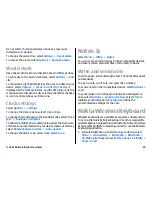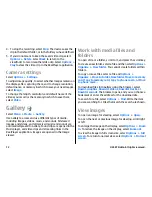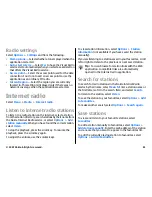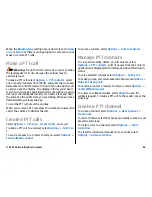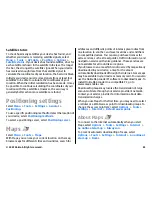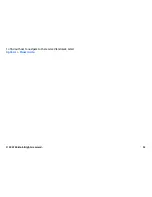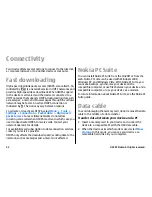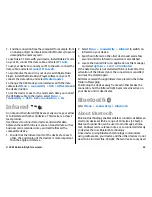The FM radio depends on an antenna other than the wireless
device antenna. Attach a compatible headset or
enhancement to the device for the FM radio to function
properly.
Listen to the radio
Warning:
Listen to music at a moderate level.
Continuous exposure to high volume may damage your
hearing. Do not hold the device near your ear when the
loudspeaker is in use, because the volume may be extremely
loud.
To search for a station, select
or
. To set the frequency
manually, select
Options
>
Manual tuning
.
To view available stations based on location, select
Options
>
Station directory
(network service).
To save the current station to your station list, select
Options
>
Save station
.
To select a previously saved radio station, select
or
.
To adjust the volume, use the volume keys.
To switch from headset use to listening to the radio through
the loudspeaker, select
Options
>
Activate loudspeaker
.
To return to the standby mode and leave the FM radio playing
in the background, select
Options
>
Play in background
.
View visual content
To check availability and costs, and to subscribe to the
service, contact your service provider.
Before you can view visual content, you must have an internet
access point defined at
Menu
>
Tools
>
Settings
>
Connection
>
Access points
.
1. To view available visual content for a tuned station, select
Options
>
Start visual service
. If the visual radio service
ID has not been saved for the station, enter it, or select
Retrieve
to search for it in the station directory (network
service).
2. Select the location nearest to you from the station
directory. If your device finds a station that matches the
tuned frequency, its visual service ID is displayed. To view
the visual content, select
OK
.
Saved stations
To open the list of your saved stations, select
Options
>
Stations
.
To listen to a saved station, select
Options
>
Station
>
Listen
.
To view available visual content for a station with the Visual
Radio service, select
Options
>
Station
>
Start visual
service
.
To change the station details, select
Options
>
Station
>
Edit
.
© 2007 Nokia. All rights reserved.
80