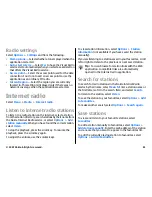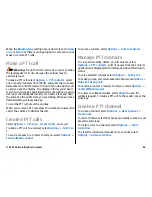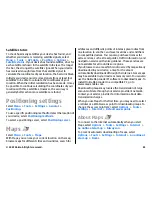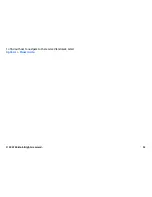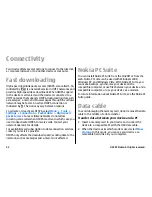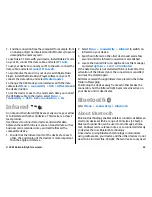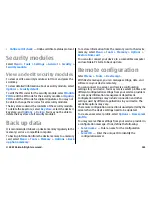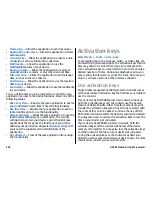Before pairing, create your own passcode (1-16 digits), and
agree with the user of the other device to use the same code.
Devices that do not have a user interface have a fixed
passcode. You need the passcode only when you connect the
devices for the first time. After pairing, it is possible to
authorise the connection. Pairing and authorising the
connection makes connecting quicker and easier, as you do
not have to accept the connection between paired devices
every time you establish a connection.
The passcode for remote SIM access must have 16 digits.
1. Select
Options
>
New paired device
. The device starts
to search for Bluetooth devices within range. If you have
sent data using Bluetooth before, a list of the previous
search results is displayed. To search for more Bluetooth
devices, select
More devices
.
2. Select the device with which you want to pair, and enter
the passcode. The same passcode must be entered to the
other device as well.
3. Select
Yes
to make the connection between your device
and the other device automatic, or
No
to confirm the
connection manually every time a connection attempt is
made. After pairing, the device is saved to the paired
devices page.
To give a nickname to the paired device, select
Options
>
Assign short name
. The nickname is only displayed in your
device.
To delete a pairing, select the device whose pairing you want
to delete and
Options
>
Delete
. To delete all pairings, select
Options
>
Delete all
. If you are currently connected to a
device and cancel the pairing with that device, pairing is
removed immediately, and the connection is ended.
To allow a paired device to connect automatically to your
device, select
Set as authorised
. Connections between your
device and the other device can be made without your
knowledge. No separate acceptance or authorisation is
needed. Use this status for your own devices, such as your
compatible headset or computer, or devices that belong to
someone you trust. If you want to accept connection requests
from the other device separately every time, select
Set as
unauthorised
.
To use a Bluetooth audio enhancement such as a Bluetooth
handsfree or headset, you need to pair your device with the
enhancement. See the enhancement user guide for the
passcode and further instructions. To connect to the audio
enhancement, switch on the enhancement. Some audio
enhancements connect automatically to your device.
Otherwise open the paired devices tab, scroll to the
enhancement, and select
Options
>
Connect to audio
device
.
Security tips
When you are not using Bluetooth connectivity, select
Bluetooth
>
Off
or
My phone's visibility
>
Hidden
.
Do not pair with an unknown device.
SIM access profile
With the SIM access profile, you can access the SIM card of
your device from a compatible car kit device. This way, you
do not need a separate SIM card to access SIM card data and
connect to the GSM network.
© 2007 Nokia. All rights reserved.
95