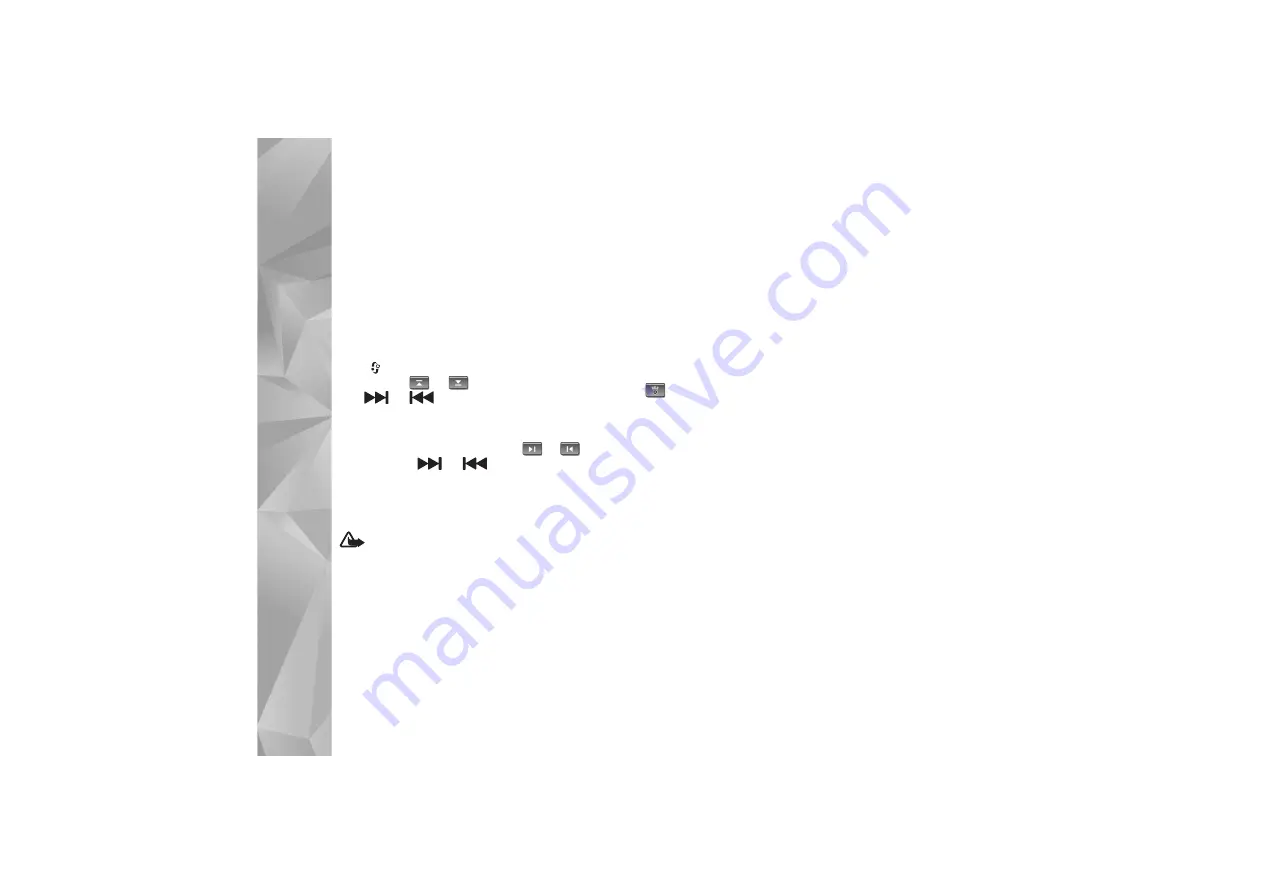
Media applications
40
Listen to the radio
Note that the quality of the radio broadcast depends on
the coverage of the radio station in that particular area.
The FM radio depends on an antenna other than the
wireless device antenna. A compatible headset or
enhancement needs to be attached to the device for the
FM radio to function properly.
Press ,
and
select
Music
>
Radio
. To start a station
search, select
or
, or press and hold the media
keys
or
. To change the frequency manually,
select
Options
>
Manual tuning
.
If you have previously saved radio stations, to go to the
next or previous saved station, select
or
, or press
the media keys
or
.
To adjust the volume, press the volume keys.
To listen to the radio using the loudspeaker, select
Options
>
Activate loudspeaker
.
Warning:
Listen to music at a moderate level.
Continuous exposure to high volume may damage your
hearing. Do not hold the device near your ear when the
loudspeaker is in use, because the volume may be
extremely loud.
To view available stations based on location, select
Options
>
Station directory
(network service).
To save the current tuned station to your station list, select
Options
>
Save station
. To open the list of your saved
stations, select
Options
>
Stations
.
To return to the standby mode and leave the FM radio
playing in the background, select
Options
>
Play in
background
.
View visual content
To view available visual content for a tuned station, select
or
Options
>
Start visual service
. If the visual service
ID has not been saved for the station, enter it, or select
Retrieve
to search for it in the station directory (network
service).
When the connection to the visual service is established,
the display shows the current visual content.
Saved stations
To open the list of your saved stations, select
Options
>
Stations
.
To listen to a saved station, select
Options
>
Station
>
Listen
. To view available visual content for a station with
Visual Radio service, select
Options
>
Station
>
Start
visual service
.
To change station details, select
Options
>
Station
>
Edit
.
Summary of Contents for 002D2Q8
Page 1: ...Nokia N95 1 ...
















































