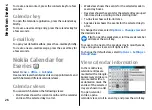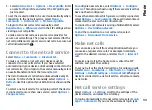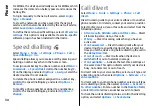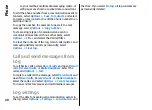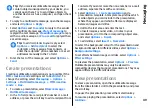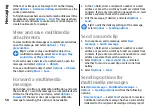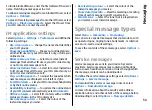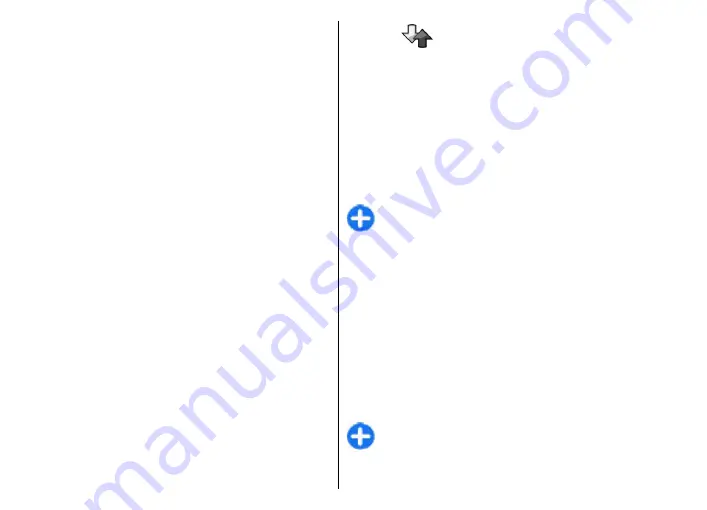
application is displayed with information about their login
status.
To call a selected contact, select
Options
>
Talk 1 to 1
.
To make a group call, select several contacts and
Options
>
Talk to many
.
To send the contact a request to call you, select
Options
>
Send callback request
.
To answer a callback request, select
Show
to open the
callback request. To make a PTT call to the sender, press
the voice key.
Create a PTT channel
To create a channel, select
Options
>
New channel
>
Create new
.
To join a channel, select the channel you want to talk to,
and press the voice key.
To invite a user to a channel, select
Options
>
Send
invitation
.
To view the currently active users of a channel, select
Options
>
Active members
.
When you log in to PTT, you are automatically connected
to the channels that were active when the application was
last closed.
Exit PTT
To exit PTT, select
Options
>
Exit
. Select
Yes
to log out
and close the service. Select
No
if you want to keep the
application active in the background.
Log
Select
Menu
>
Log
.
Log stores information about the communication history
of the device. The device registers missed and received
calls only if the network supports these functions, the
device is switched on and within the network service area.
Call and data registers
To view recently missed, received, and dialled calls, select
Recent calls
.
Tip:
To open
Dialled numbers
when in the home
screen, press the call key.
To view the approximate duration of calls to and from your
device, select
Call duration
.
To view the amount of data transferred during packet data
connections, select
Packet data
.
Monitor all communications
To monitor all voice calls, text messages, or data
connections registered by the device, open the general log
tab.
To view detailed information about a communication
event, scroll to it, and press the scroll key.
Tip:
Subevents, such as a text message sent in more
than one part and packet data connections, are
logged as one communication event. Connections
39
Phone