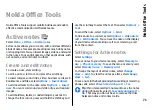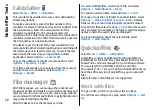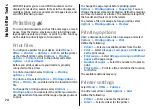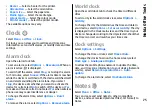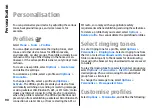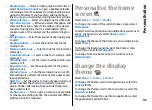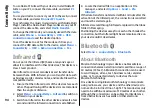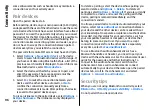Recorder settings
Recordings are automatically saved to the device memory
unless you change the default location. Recordings that
you create or receive after you change the settings are
affected.
To change the default location of saved recordings, select
Options
>
Settings
>
Memory in use
.
To define the recording quality, select
Options
>
Settings
>
Recording quality
. If you select
High
, the
sound clip you record is in waveform file format (.wav) and
the maximum length for the clip is 60 minutes. If you select
MMS compatible
, the sound clip you record is in adaptive
multirate file format (.amr), and the maximum length for
the clip is one minute.
Gallery
Select
Menu
>
Media
>
Gallery
.
Use Gallery to access and use different types of media,
including images, videos, music, and sounds. All viewed
images and videos, and all received music and sounds are
automatically saved to Gallery. Sound clips are opened in
the Music player, and video clips and streaming links in the
RealPlayer application. Images are opened in the image
viewer.
Work with media files and
folders
To open a file or a folder, select the file or folder.
To create a new folder, select a file and
Options
>
Organise
>
New folder
. You cannot create folders within
folders.
To copy or move files, select a file and
Options
>
Organise
>
Move to folder
,
New folder
,
Move to
memory card
,
Copy to memory card
,
Copy to phone
mem.
, or
Move to phone mem.
.
To download files into Gallery using the browser, select
Downl. graphics
,
Downld. videos
, or
Downld. sounds
.
The browser opens, and you can choose a bookmark or
enter the address for the download site.
To search for a file, select
Options
>
Find
. Write the item
you are searching for. Files that match the search are
displayed.
View images
To open an image for viewing, select
Options
>
Open
.
To open the next or previous image for viewing, scroll right
or left.
To enlarge the image on the display, select
Options
>
Zoom in
. To reduce the image on the display, select
Zoom
out
.
To view the image in full screen size, select
Options
>
Full screen
. To return to normal view, select
Options
>
Normal screen
.
To rotate the image, select
Options
>
Rotate
. Select
Right
to rotate the image clockwise by 90 degrees, or
select
Left
to rotate the image counterclockwise by 90
degrees.
84
Media