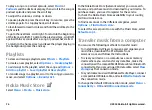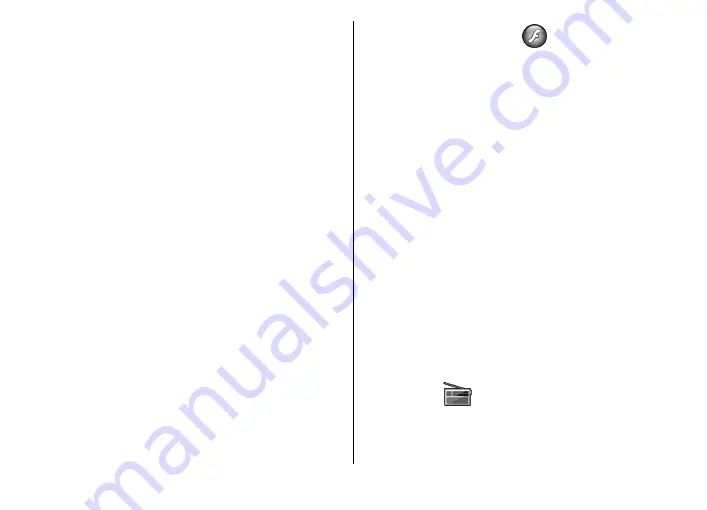
to cover the maximum video area possible while the aspect
ratio is maintained.
Send audio files and video clips
To transfer a media clip to a compatible device, select
Options
>
Send
. Select the sending method.
To send a media clip inside a message, create a multimedia
message, select a clip to attach and
Insert object
>
Video
clip
or
Sound clip
.
View information about a
media clip
To view the properties of a video clip, audio file, or web link,
select
Options
>
Clip details
. Information may include for
example the bit rate or the internet link of a streaming file.
To set on file protection for a media clip, select
Options
>
Clip details
>
Status
>
Options
>
Change
. File protection
prevents others from changing a file.
RealPlayer settings
You may receive RealPlayer settings in a message from your
service provider.
To define the settings manually, select
Options
>
Settings
>
Video
or
Streaming
.
Flash player
Select
Menu
>
Media
>
Flash Player
.
With Flash player, you can view, play, and interact with flash
files made for mobile devices.
Manage flash files
To optimise the use of Flash Player, insert a memory card in
your device.
To play a flash file, scroll to it, and press the scroll key.
To send a flash file to compatible devices, select
Options
>
Send
. Copyright protection may prevent the sending of some
flash files.
To switch between flash files saved on your device memory
or memory card, scroll to the corresponding tabs.
To change the flash file quality, select
Options
>
Quality
when you are playing the flash file. If you select
High
, the
playback of some flash files may appear uneven and slow due
to their original settings. Change the quality setting of such
files to
Normal
or
Low
for improved playback.
To organise your flash files, select
Options
>
Organise
.
Radio
Select
Menu
>
Media
>
Radio
.
The quality of the radio broadcast depends on the coverage
of the radio station in that particular area.
© 2010 Nokia. All rights reserved.
80