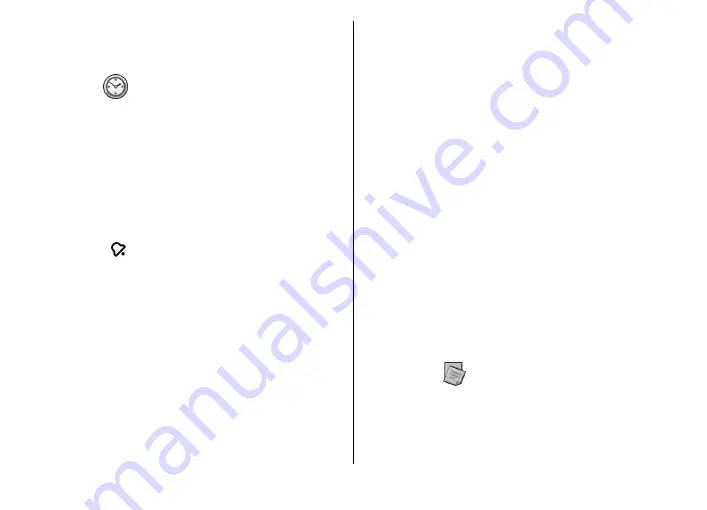
•
Printer model
— Select the printer model.
The available options may vary.
Clock
Select
Menu
>
Office
>
Clock
.
In Clock, you can view your local time and time zone
information, set and edit alarms, or modify date and time
settings.
Alarm clock
Open the alarm clock tab.
To set an alarm, select
Options
>
New alarm
. When an
alarm is active, is displayed.
To switch off the alarm, select
Stop
, or to stop the alarm for
5 minutes, select
Snooze
. If the alarm time is reached while
the device is switched off, the device switches itself on and
starts sounding the alarm tone. If you select
Stop
, the device
asks whether you want to activate the device for calls. Select
No
to switch off the device or
Yes
to make and receive calls.
Do not select
Yes
when wireless phone use may cause
interference or danger.
To change the alarm time, select
Options
>
Reset alarm
.
To remove the alarm, select
Options
>
Remove alarm
.
World clock
Open the world clock tab to check the time in different cities.
To add a city to the world clock view, select
Options
>
Add
city
.
To change the city that determines the time and date in your
device, select
Options
>
Set as current city
. The city is
displayed in the Clock main view, and the time in your device
is changed according to the city selected. Check that the time
is correct and matches your time zone.
Clock settings
Select
Options
>
Settings
.
To change the time or date, select
Time
or
Date
.
To change the clock shown on the home screen, select
Clock
type
>
Analogue
or
Digital
.
To allow the mobile phone network to update the time, date,
and time zone information to your device (network service),
select
Network operator time
>
Auto-update
.
To change the alarm tone, select
Clock alarm tone
.
Notes
Select
Menu
>
Office
>
Notes
.
You can create and send notes to other compatible devices,
and save received plain text files (.txt format) to Notes.
© 2010 Nokia. All rights reserved.
91
















































