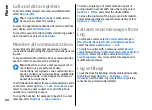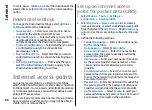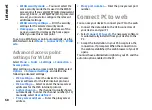from Contacts. If you enter more than one number
or e-mail address, separate them with a semicolon.
3. Select
Options
>
Create presentation
and a
presentation template. A template may define
which media objects you can include in the
presentation, where they appear, and which effects
are displayed between images and slides.
4. Scroll to the text area and enter the text.
5. To insert images, sound, video, or notes in your
presentation, scroll to the corresponding object
area, and select
Options
>
Insert
.
6. To add slides, select
Insert
>
New slide
.
To select the background colour for the presentation
and background images for different slides, select
Options
>
Background settings
.
To set effects between images or slides, select
Options
>
Effect settings
.
To preview the presentation, select
Options
>
Preview
. Multimedia presentations may only be
viewed in compatible devices that support
presentations. They may appear different in different
devices.
View presentations
To view a presentation, open the multimedia message
from the Inbox folder. Scroll to the presentation, and
press the scroll key.
To pause the presentation, press either selection key.
To resume playing the presentation, select
Options
>
Continue
.
If the text or images are too large to fit on the display,
select
Options
>
Activate scrolling
, and scroll to see
the entire presentation.
To find phone numbers and e-mail or web addresses in
the presentation, select
Options
>
Find
. You may use
these numbers and addresses to make calls, send
messages, or create bookmarks, for example.
View and save multimedia
attachments
To view multimedia messages as complete
presentations, open the message, and select
Options
>
Play presentation
.
Tip:
To view or play a multimedia object in a
multimedia message, select
View image
,
Play
sound clip
, or
Play video clip
.
To view the name and size of an attachment, open the
message, and select
Options
>
Objects
.
To save a multimedia object, select
Options
>
Objects
, the object, and
Options
>
Save
.
Forward a multimedia
message
Open Inbox, scroll to a multimedia notification, and
press the scroll key. To send the message to a
compatible device without retrieving it to your device,
select
Options
>
Forward
. If the server does not
support multimedia message forwarding, this option
is not available.
54
Messaging