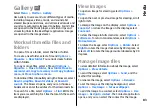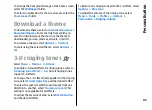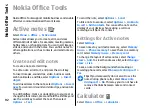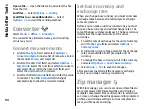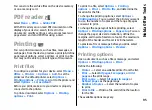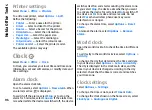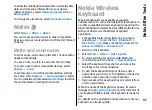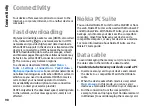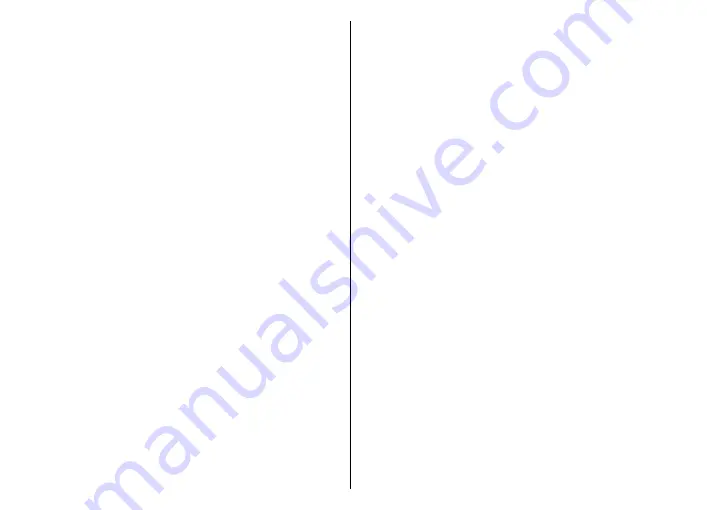
To adjust the volume, scroll left or right.
To switch from headset use to listening to the radio
through the loudspeaker, select
Options
>
Activate
loudspeaker
.
To return to the home screen and leave the FM radio
playing in the background, select
Options
>
Play in
background
.
View visual content
To check availability and costs, and to subscribe to the
service, contact your service provider.
Before you can view visual content, you must have an
internet access point defined at
Menu
>
Tools
>
Settings
>
Connection
>
Access points
.
1. To view available visual content for a tuned station,
select
Options
>
Start visual service
. If the visual
radio service ID has not been saved for the station,
enter it, or select
Retrieve
to search for it in the
station directory (network service).
2. Select the location nearest to you from the station
directory. If your device finds a station that matches
the tuned frequency, its visual service ID is
displayed. To view the visual content, select
OK
.
Saved stations
To open the list of your saved stations, select
Options
>
Stations
.
To listen to a saved station, select
Options
>
Station
>
Listen
.
To view available visual content for a station with the
Visual Radio service, select
Options
>
Station
>
Start
visual service
.
To change the station details, select
Options
>
Station
>
Edit
.
Radio settings
Select
Options
>
Settings
and from the following:
•
Start-up tone
— Select whether a tone is played
when the application is started.
•
Auto-start service
— Select
Yes
to have the Visual
Radio service start automatically when you select a
saved station that offers the Visual Radio service.
•
Access point
— Select the access point used for the
data connection. You do not need an access point to
use the application as an ordinary FM radio.
•
Current region
— Select the region you are
currently located in. This setting is displayed only if
there was no network coverage when the
application was started.
Internet radio
Select
Menu
>
Media
>
Internet radio
.
86
Media