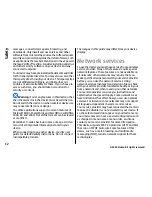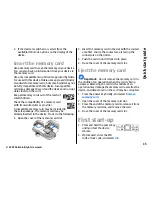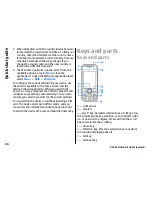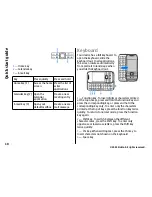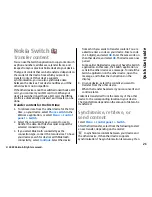item is deleted in one device, it is deleted in both. You
cannot restore deleted items with synchronisation.
to retrieve content from the other device to your
device. With retrieval, content is transferred from the
other device to your device. You may be asked to keep
or delete the original content in the other device,
depending on the device model.
to send content from your device to your other
device
If you cannot send an item, depending on the type of
the other device, you can add the item to the Nokia
folder, to
C:\Nokia
or
E:\Nokia
in your device. When
you select the folder to transfer, the items are
synchronised in the corresponding folder in the other
device, and vice versa.
Use shortcuts to repeat a transfer
After a data transfer, you can save a shortcut with the
transfer settings to the main view to repeat the same
transfer later.
To edit the shortcut, select
Options
>
Shortcut
settings
. For example, you can create or change the
name of the shortcut.
A transfer log is shown after every transfer. To view the
log of the last transfer, select a shortcut in the main
view and
Options
>
View log
.
Handle transfer conflicts
If an item to be transferred has been edited in both
devices, the device attempts to merge the changes
automatically. If this is not possible, there is a transfer
conflict. Select
Check one by one
,
Priority to this
phone
, or
Priority to other phone
to solve the
conflict.
Set up your e-mail
Your Nokia Eseries device works the same hours as you,
and at the same speed. Keep your e-mail, contacts, and
calendar synchronised - quickly and conveniently with
high speed connections.
When setting up your e-mail, you may be prompted for
the following information: user name, e-mail type,
incoming mail server, incoming mail server port,
outgoing mail server, outgoing mail server port,
password, or access point.
With the E-mail wizard, you can set up business e-mail
accounts, such as Microsoft Exchange, or internet e-
mail accounts, such as Google's e-mail services. The
wizard supports POP/IMAP, ActiveSync, and Intellisync
protocols.
If you are setting up your business e-mail, ask your
company IT department for details. If you are setting
up your internet e-mail, see your e-mail service
provider’s website for details.
To start the E-mail wizard:
1. In the home screen, scroll to the E-mail wizard.
2. Enter your e-mail address and password. If the
wizard is not able to configure your e-mail settings
automatically, select your e-mail account type, and
enter the related settings.
22
Quic
k start gu
ide
© 2009 Nokia. All rights reserved.
Summary of Contents for 002J3X4
Page 1: ......