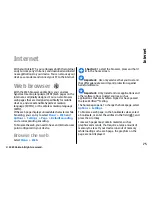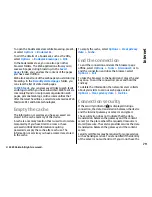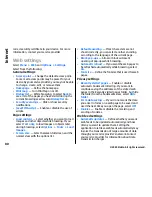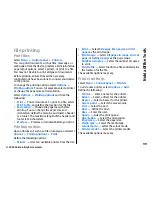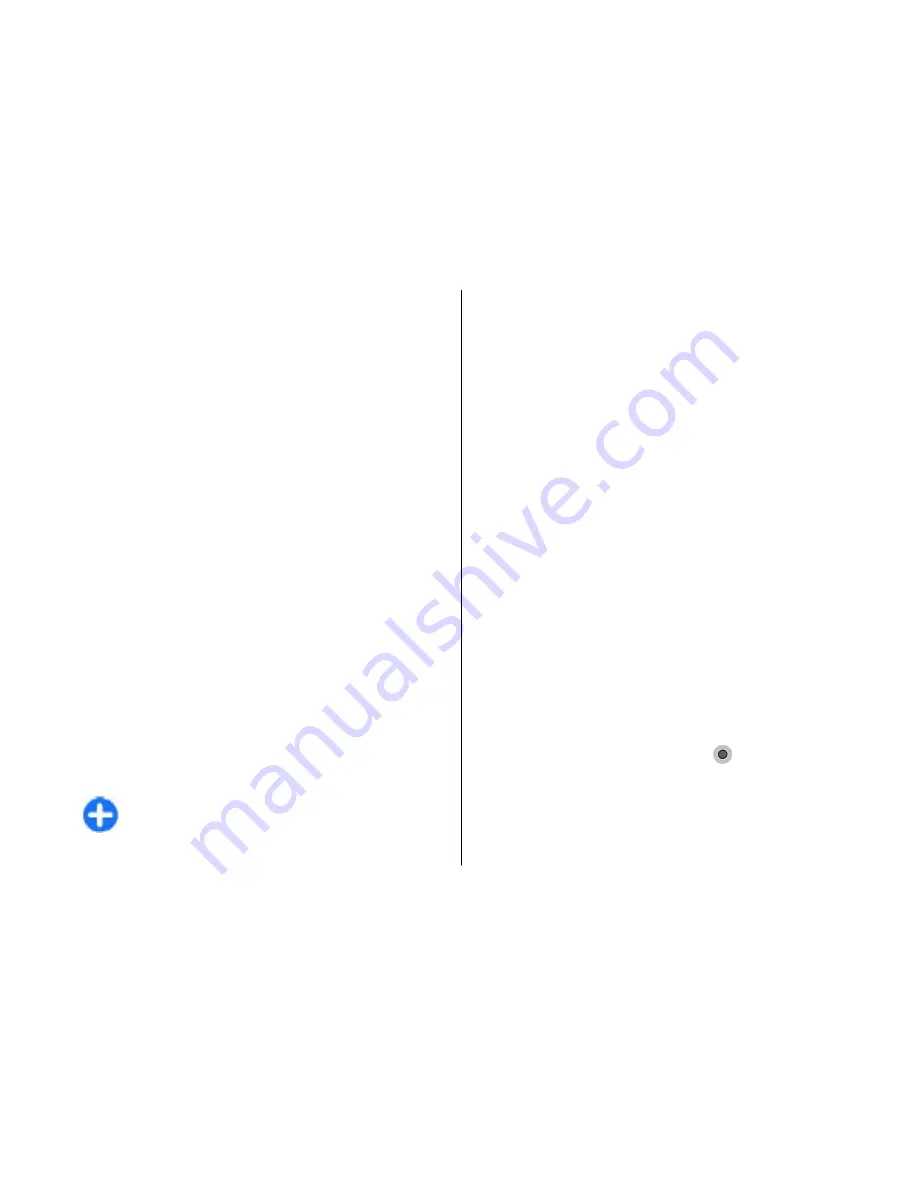
calculation, select
Options
>
Reset
. To set the trip
meter and total time to zero, select
Restart
.
Maps
Maps
Select
Menu
>
Applications
>
GPS
>
Maps
.
With Maps, you can see your current location on the
map, browse maps for different cities and countries,
search for addresses and different points of interest,
plan routes from one location to another, and save
locations and send them to compatible devices. You
can also purchase licences for extra services, such as
travel guides, traffic information, and navigation
service with voice guidance. These services are not
available for all countries or regions.
When you use Maps for the first time, you may need to
select an internet access point for downloading maps.
If you browse to an area which is not covered by maps
already downloaded in your device, a map for the area
is automatically downloaded through the internet.
Some maps may be available in your device or memory
card. You can also use the Nokia Map Loader PC
software to download maps. To install Nokia Map
Loader to a compatible PC, go to http://
maps.nokia.com.
Tip:
To avoid data transfer costs, you can also
use Maps without an internet connection, and
browse the maps that are saved in your device
or memory card.
Downloading maps and extra services may involve the
transmission of large amounts of data through your
service provider's network. For more information on
data transmission charges, contact your service
provider.
Network positioning
Select
Menu
>
Applications
>
GPS
>
Maps
.
You can use the mobile network to find your current
location, even indoors. This is faster but less accurate
than with GPS, and you cannot use the location as a
starting point for navigation.
To use the mobile network for positioning, select the
network-based positioning method from the device
settings. When you start the Maps application and your
GPS connection is ready, GPS replaces mobile network
as the positioning method.
Move on a map
Select
Menu
>
Applications
>
GPS
>
Maps
.
To zoom in to your GPS position or your last known
location, select
Options
>
My position
.
When the GPS connection is active, shows your
current location on the map.
To move on the map, scroll up, down, left, or right with
the scroll key. The map is oriented towards north by
default.
87
Travelling
© 2009 Nokia. All rights reserved.
Summary of Contents for 002J3X4
Page 1: ......