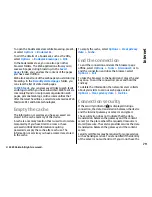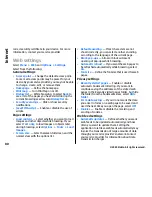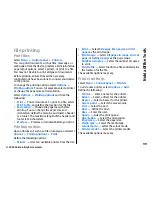To add the location to a route, press the scroll key, and
select
Add
>
Add to route
.
History
To check which locations you have searched for on the
map, select
History
.
To view the selected location on the map, press the
scroll key, and select
Show on map
.
To send the location to a compatible device, press the
scroll key, and select
Send
.
Collections
To create a collection of your favourite places, such as
restaurants or museums, select
Collections
>
Options
>
New collection
.
To add locations to your collection, open
My places
,
select a location, press the scroll key, and select
Add
>
Add to collection
.
To view the selected location on the map, press the
scroll key, and select
Show on map
.
Routes
To view the routes you have saved, select
Routes
.
To open the selected route, select
Options
>
Open
.
Navigate to the destination
Select
Menu
>
Applications
>
GPS
>
Maps
.
To navigate to your destination, you must purchase a
licence for the navigation service.
To purchase a licence for pedestrian and car navigation
with voice guidance, select
Drive & Walk
. To purchase
a licence for pedestrian navigation only, select
Walk
.
The licence is region-specific and can be used only in
the selected area. You can pay for the licence through
a credit card or in your phone bill, if supported by your
service provider. You can transfer the licence from your
device to another compatible device, but the licence
can only be used in one device at a time.
When you use navigation for the first time, you are
asked to select the language of the voice guidance and
download the related voice guidance files. To change
the language later, in the main view, select
Options
>
Tools
>
Settings
>
Navigation
>
Voice
guidance
. Voice guidance is not available for
pedestrian navigation.
To start navigating, select a location and
Drive to
or
Walk to
.
To stop navigating, select
Options
>
Stop
navigation
.
Walk to your destination
The walking route ignores any possible limitations to
car navigation, such as one-way streets and turn
restrictions, and includes areas such as pedestrian
zones and parks. It also prioritises walkways and
smaller roads, and omits highways and motorways.
The route is drawn to the map, and the arrow indicates
the direction. The dots show in which direction you are
walking.
90
Travelling
© 2009 Nokia. All rights reserved.
Summary of Contents for 002J3X4
Page 1: ......