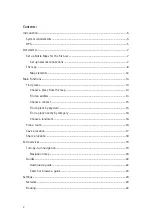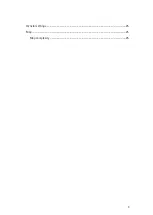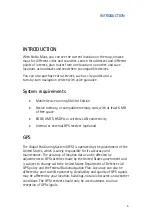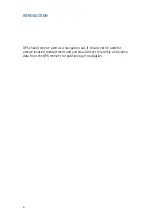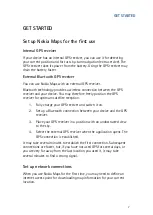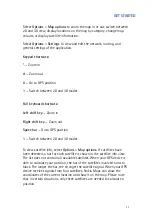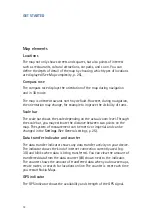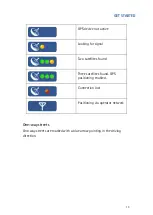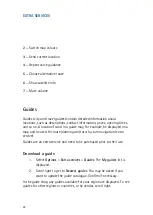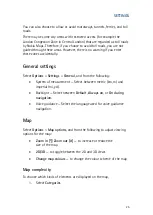MAIN FUNCTIONS
14
MAIN FUNCTIONS
Find places
Choose a place from the map
In addition to streets, squares, and parks, the map also contains locations
such as car parks, petrol stations, and public transport. You can select
these for turn-by-turn navigation (extra service), routing, and so on. The
name of the selected location or street is shown in the upper edge of the
screen.
When browsing to a certain direction, map information may not be
available on your device for that area. Wait while Nokia Maps downloads
the required map data.
To return to your GPS (or last known) position, choose
GPS pos.
.
When you place the cursor near a symbol, Nokia Maps automatically
focuses on this location and centres it on the screen.
If no location is selected when you press the scroll key, the context-menu
opened applies to the nearest street.
Find an address
Select
Options
>
Find place
>
Address
.
The address search allows you to search for specific cities or streets. The
search results can, for example, be displayed on the map and be used for
route planning or turn-by-turn navigation (extra service).
You can enter the address details, such as
Number
,
Street
,
City or post
code
, and
Country *
. To start searching, select
Options
>
Search
.
Summary of Contents for 0276822 - Navigation Kit - GPS
Page 1: ......
Page 3: ...3 General settings 25 Map 25 Map complexity 25 ...