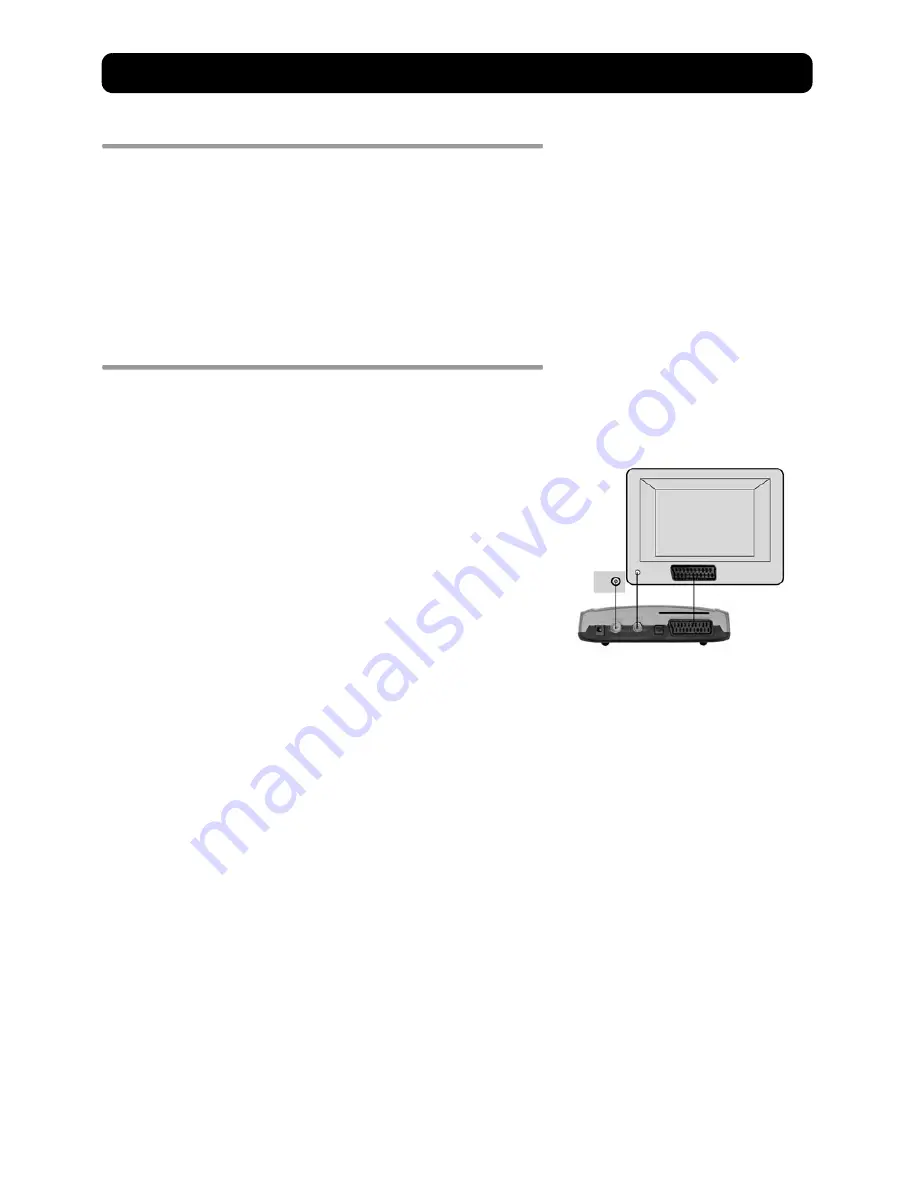
Connecting the Mediamaster
GB 6
Common Connections
In this section, you will see some of the most
common
ways to
connect your equipment.
If you have problems with your connections and need help, contact
your retailer or Nokia Support
Connecting to the TV with SCART
• Connect an antenna cable from the cable TV antenna socket in
the wall to the antenna cable input on the Mediamaster.
• Connect an RF cable from the TV/VCR output on the Mediamaster
to the antenna input socket on the TV.
• Connect a SCART cable between the main SCART socket on the TV
and the TV SCART socket on the Mediamaster.
• Switch on your TV, then plug in and switch on your Mediamaster.
You may need to select the AV (SCART) channel on your TV to
watch digital TV. In some cases, your TV will automatically se-
lect this channel when the Mediamaster is switched on.
NOTE: The RF lead will need to be connected in order to watch
analogue channels (the old 1, 2, 3, 4, 5)
It is always advisable to consult the user guide that came
with your TV.







































