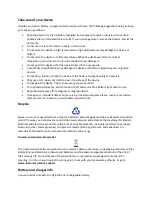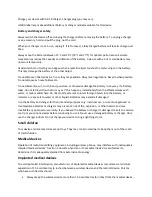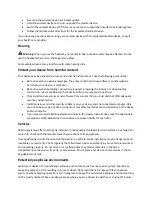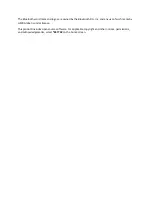Office
Learn how to use the alarm clock to keep yourself organised.
Set an alarm
Use your phone as an alarm clock.
1.
Select Menu > Alarm clock.
2.
Select an alarm and Edit > Change.
3.
To set the hour, scroll up or down. To set the minutes, scroll right and then up or down.
4.
Select OK > Save.
Add a calendar reminder
Need to remember an event? Add it to your calendar.
1.
Select Menu > Calendar.
2.
Select a date and Options > Add event.
3.
Type in a name for the event.
4.
To set the time, scroll down, and select Change. To set the hour, scroll up or down. To set the
minutes, scroll right and then up or down.
Tip: By default, you are reminded by an alarm 15 minutes before the event. To change the
alarm time, scroll down, and select Change. Select a reminder or Never.
5.
Select Save.
Delete a calendar entry
Go to the date of the entry, and select View. Go to the event you want to delete, and select Options >
Delete.
Change the time and date
You can set your phone clock manually.
1.
Select Menu > Settings > Date and time.
2.
Switch Auto-update time to Off.
3.
To set the time, scroll down, and select Time. Use the scroll key to set the time, and select OK.
4.
To set the date, scroll down, and select Date. Use the scroll key to set the date, and select OK.
Use the lunar calendar
Use the lunar calendar to search for lunar festivals.
1.
Select Menu > Calendar.
2.
Select a date and Options > Lunar calendar.
Certain dates are shown in the calendar using different colours, for example, red. This does not
necessarily indicate that the date is a public holiday in Hong Kong.