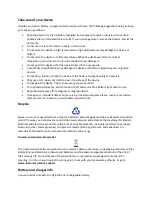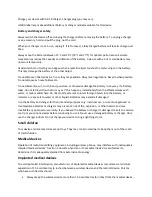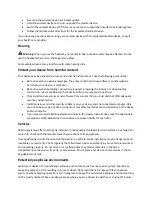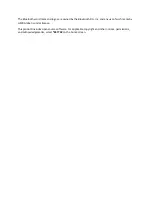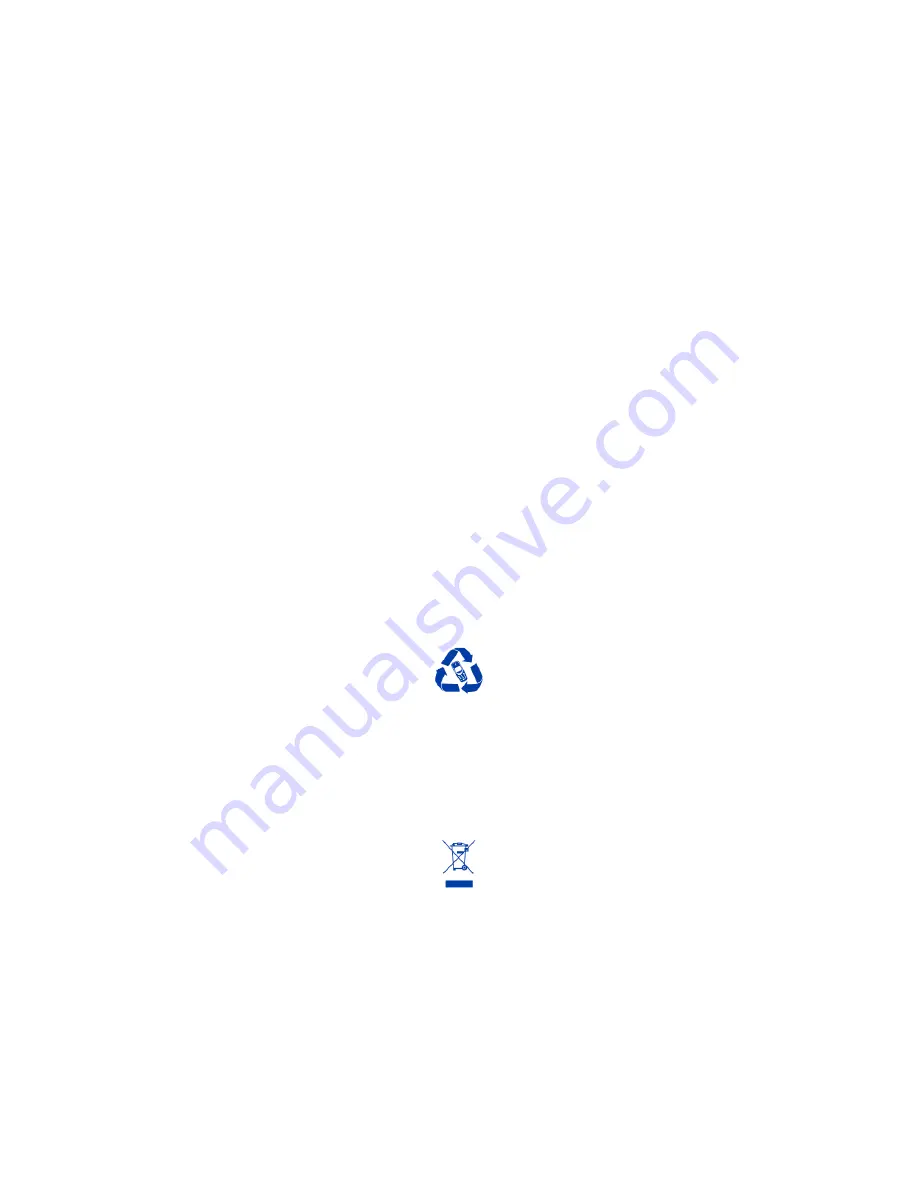
Take care of your device
Handle your device, battery, charger and accessories with care. The following suggestions help you keep
your device operational.
Keep the device dry. Precipitation, humidity, and all types of liquids or moisture can contain
minerals that corrode electronic circuits. If your device gets wet, remove the battery, and let the
device dry.
Do not use or store the device in dusty or dirty areas.
Do not store the device in high temperatures. High temperatures may damage the device or
battery.
Do not store the device in cold temperatures. When the device warms to its normal
temperature, moisture can form inside the device and damage it.
Do not open the device other than as instructed in the user guide.
Unauthorised modifications may damage the device and violate regulations governing radio
devices.
Do not drop, knock, or shake the device or the battery. Rough handling can break it.
Only use a soft, clean, dry cloth to clean the surface of the device.
Do not paint the device. Paint can prevent proper operation.
For optimal performance, switch the device off and remove the battery from time to time.
Keep the device away from magnets or magnetic fields.
To keep your important data safe, store it in at least two separate places, such as your device,
memory card, or computer, or write down important info.
Recycle
Always return your used electronic products, batteries, and packaging materials to dedicated collection
points. This way you help prevent uncontrolled waste disposal and promote the recycling of materials.
Electrical and electronic products contain a lot of valuable materials, including metals (such as copper,
aluminium, steel, and magnesium) and precious metals (such as gold, silver, and palladium). All
materials of the device can be recovered as materials and energy.
Crossed-out wheeled-bin symbol
The crossed-out wheeled-bin symbol on your product, battery, literature, or packaging reminds you that
all electrical and electronic products and batteries must be taken to separate collection at the end of
their working life. Do not dispose of these products as unsorted municipal waste: take them for
recycling. For info on your nearest recycling point, check with your local waste authority, or go to
www.nokia.com/mobile-support.
Battery and charger info
Use your device only with an original BL-5C rechargeable battery.