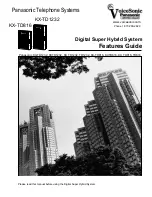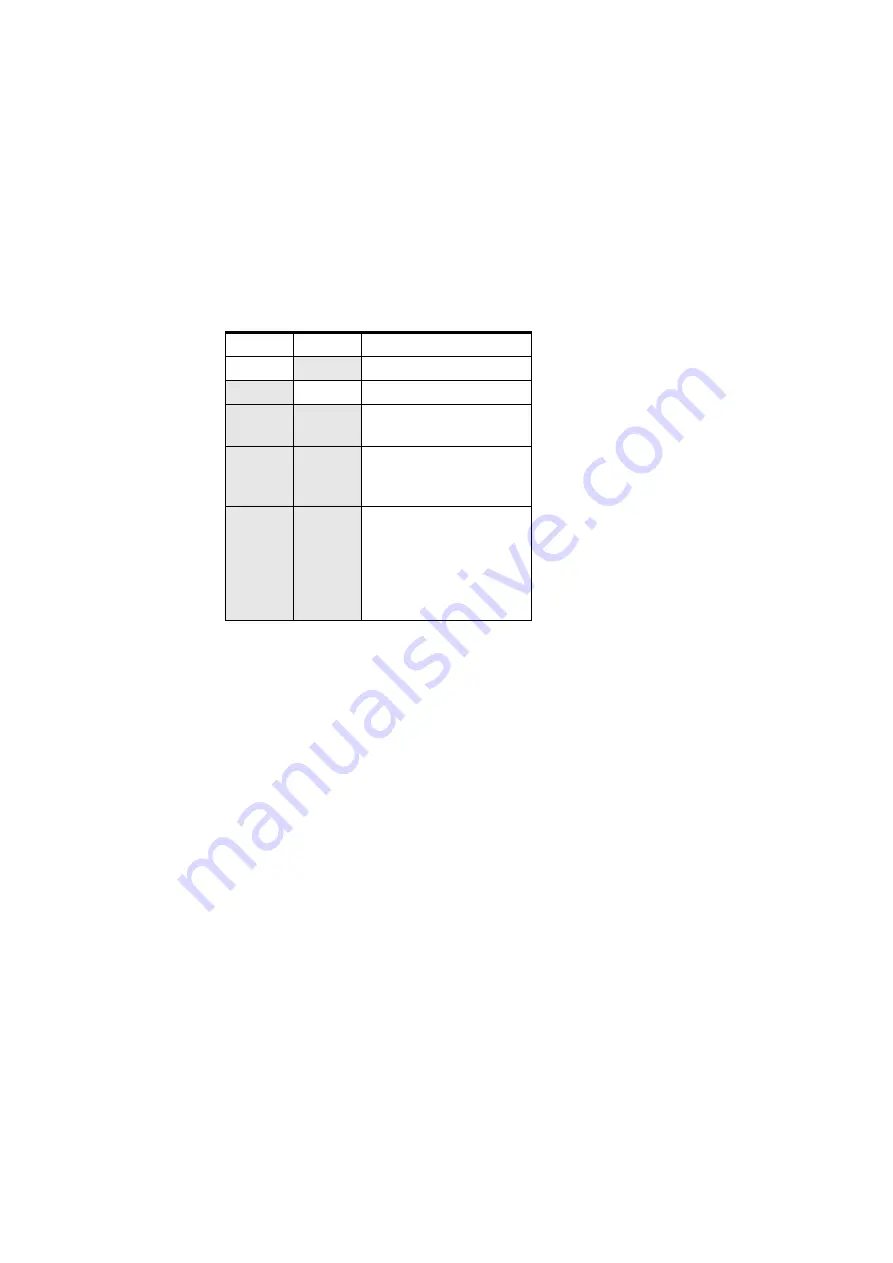
Product features
©
2001 Nokia Mobile Phones. All rights reserved.
13
Table 1: Application module light indicators
1
2
Description
-
On
Extension mode is active.
On
-
Trunk mode is active.
On
On
Advanced setup mode is
active.
On-
Blinking-
On
On-
Blinking-
On
OK
On-
Blinking_
Blinking-
Blinking-
Blinking-
On
On-
Blinking_
Blinking-
Blinking-
Blinking-
On
An error has occured.
Contact service personnel.