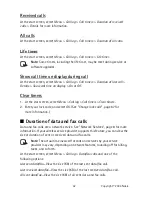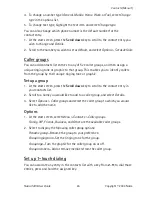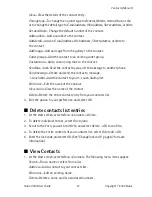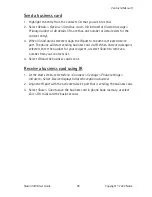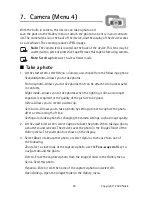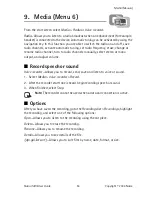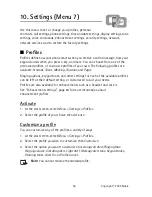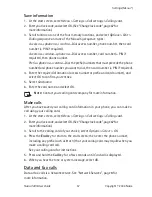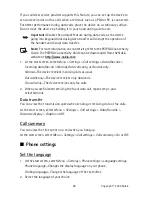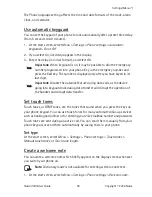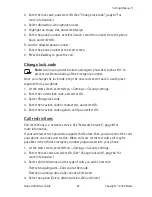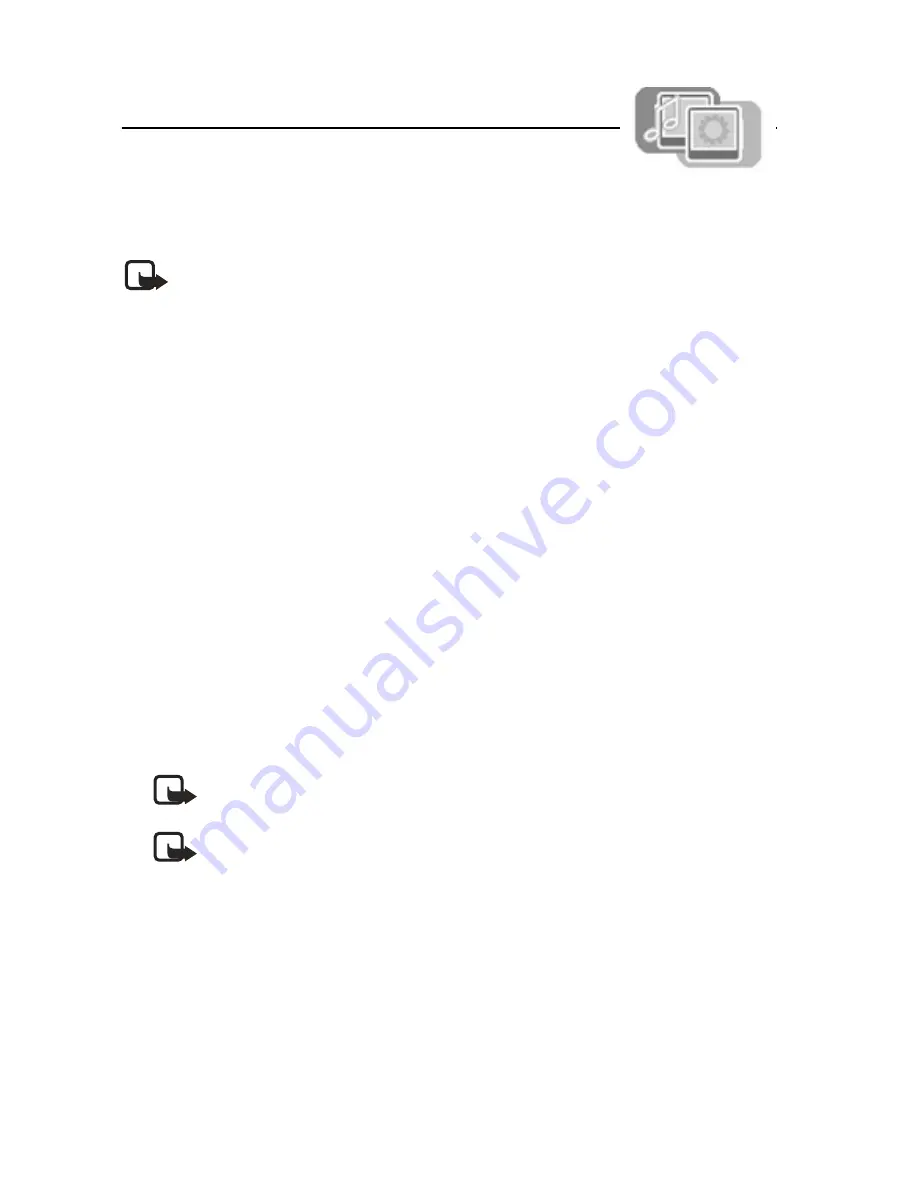
52
Copyright © 2004 Nokia
8. Gallery (Menu 5)
You can save pictures and ringing tones to folders in the
gallery, or create folders of your own and save them there. You can also download
images, tones, or video clips using MMS, web sites, or Nokia PC Suite.
Note:
Only devices that offer compatible multimedia message or e-mail
features can receive and display multimedia messages.
■
Open the gallery
At the start screen, select
Menu
>
Gallery
. The following submenus are displayed:
View folders
—Explore the folders in the gallery menu. See View folders in the
following section for more info.
Add folder
—Add a folder of your own.
Delete folder
—Delete a folder you have created.
Rename folder
—Rename a folder you have created.
■
View folders
1. At the start screen, select
Menu
>
Gallery
>
View folders
>
Images
,
Graphics
,
Clip-arts
,
Ringing tone
,
Video clips
,
Sounds
, or
Recordings
>
Open
.
2. Scroll through the list of images, graphics, clip-arts, video clips, tones or
recordings, and select
Options
. Select the option available depending on file type
(
Open
,
Delete
,
Send, Edit image, Move
,
Rename
,
Set as wallpaper
,
Set as ring
tone
,
Details
,
Sort
, or
Open in sequence
).
Note:
When renaming video clip files, the file extension .
3gp
must
remain unchanged or the video clips will no longer open.
Note:
You cannot send copyright protected files.
■
Play a video clip
You can play a video clip that you have received as a multimedia message.
1. At the start screen, select
Menu
>
Gallery
>
View folders
>
Video clips
>
Open
.
2. Scroll to the preloaded video clip you wish to play, and select
Options
>
Open
or
choose another option in the menu.
3. Select
Options
>
Open in sequence
to watch the first 4 seconds of each video clip
in your gallery.