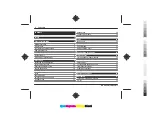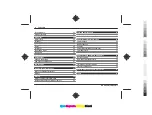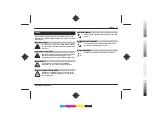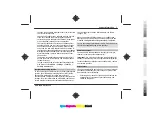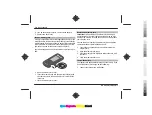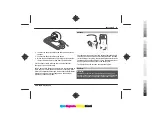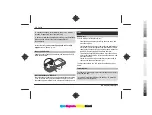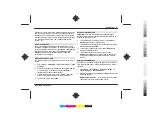4 Line up the battery contacts, and insert the battery.
5 Replace the back cover.
Insert a memory card
Use only compatible microSD cards approved by Nokia for use
with this device. Nokia uses approved industry standards for
memory cards, but some brands may not be fully compatible
with this device. Incompatible cards may damage the card
and the device and corrupt data stored on the card.
Your phone supports microSD cards with a capacity of up to
8GB.
1 Open the memory card cover.
2 Insert the memory card into the memory card slot with
the contact surface facing up, and press it until it locks
into place.
3 Close the memory card cover.
Remove the memory card
Important:
Do not remove the memory card during an
operation when the card is being accessed. Doing so may
damage the memory card and the device, and corrupt data
stored on the card.
You can remove or replace the memory card during phone
operation without switching the device off.
1 Ensure that no application is currently accessing the
memory card.
2 Open the memory card cover.
3 Press the memory card slightly to release the lock, and
remove it.
4 Close the memory card cover.
Charge the battery
Your battery has been partially charged at the factory. If the
device indicates a low charge, do the following:
1 Connect the charger to a wall outlet.
10 Get started
www.nokia.com/support
Cyan
Cyan
Magenta
Magenta
Yellow
Yellow
Black
Black