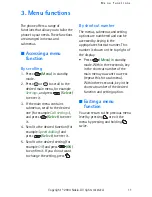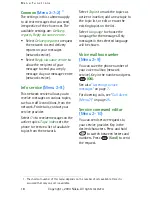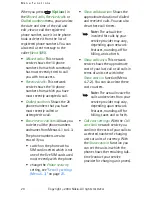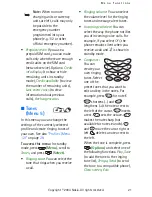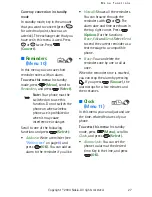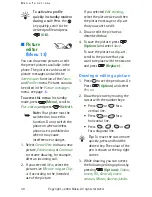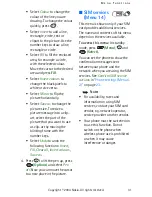M e n u f u n c t i o n s
Copyright © 200
4
Nokia. All rights reserved. 19
Erasing messages (Menu 2-11)
You can delete read text messages
from the
Inbox
menu, all text
messages from the
Outbox
menu or
both (
All read
).
■
Chat
(Menu 3)
Chat is a fast way to have a
conversation using text messages.
To access this menu:
In standby
mode, press
(
Menu
), scroll to
Chat
, and press
(
Select
).
You can start a chat either within
this menu or by selecting the
Chat
option while reading a received text
message.
1. Key in the other party’s phone
number or search it from the
phone book (press
or
),
and press
(
OK
).
2. Key in a nickname you want to
use in the chat (see
”Writing
text”
on page
8
) and press
(
OK
).
3. Write your message, press
(
Options
) and select
Send
.
4. The reply message from the other
person is shown above the
message you sent. To reply to the
message, press
(
OK
), write
your message and send it by
pressing
(
Options
) and
selecting
Send
.
When writing a message, you can
edit your nickname and view the
messages sent and received
during the current chat.
• To edit your nickname, press
(
Options
) and select
Chat name
.
• To view the previous
messages, press
(
Options
) and select
Chat
history
. The sent messages
are indicated by "<" and your
nickname. The received
messages are indicated by ">"
and the sender’s nickname.
■
Call register
(Menu 4)
In this menu you can view the phone
numbers registered by the phone
and the approximate duration and
cost of your calls. You can also view
and change the settings of a prepaid
SIM card.
To access this menu:
In standby
mode, press
(
Menu
), scroll to
Call register
, and press
(
Select
).
The phone registers missed and
received calls if it is switched on and
within the network’s service area,
and if the network supports these
functions.