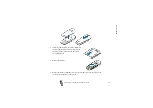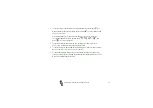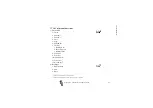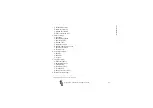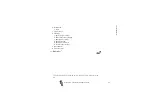Cal
l fu
ncti
o
n
s
35
Copyright
©
2002 Nokia. All rights reserved.
5. To add a new participant to the call, repeat steps 2 through 4.
6. To have a private conversation with one of the participants:
Press
Options
and select
Private
. Scroll to the desired participant and press
OK
.
Once you have finished the private conversation, re-establish the conference
call as described in step 4 above.
7. To end the conference call, press
.
■
Answering or rejecting an incoming call
Press
to answer the incoming call and press
to end the call.
Press
to reject the incoming call.
If you press
Silence
, only the ringing tone is muted. Then either answer or reject
the call.
Tip: If the
Divert if busy
function is activated to divert the calls, for
example to your voice mailbox, rejecting an incoming call will also divert
the call. See
on page
.
Call waiting
You can answer an incoming call while you have a call in progress if you have
activated the function
Call waiting service
During a call, press
to answer the waiting call. The first call is put on hold.
Press
to end the active call.