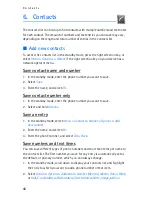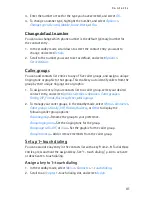M e s s a g e s
26
2. To save a received message, select
Move
>
Templates
or
Archive
.
3. To save the draft of a message you have created, select
Move
>
Drafts
or
Templates
.
View saved messages
1. In the standby mode, select
Menu
>
Messages
>
Text messages
.
2. Select the folder containing the message you want to view:
Inbox
—Automatically stores any incoming messages.
Outbox
—Stores messages that have not been sent
Sent items
—Stores messages that have been sent.
Drafts
—Stores messages created as drafts.
Saved text msgs.
—Stores messages that you choose to archive, including
unread ones.
Templates
—Stores pictures and prewritten templates. Preloaded templates
can be edited and customized.
My folders
—Allows you to organize your messages by creating custom folders
and saving some of your messages here. Select
Options
>
Add folder
,
Rename
folder
, or
Delete folder
to add a custom folder or rename or delete a folder you
have created.
You can only delete folders created in my folders; the inbox, sent items, archive,
and templates folders are protected. When deleting a folder, you are also
deleting all messages in the folder.
Distribution lists
—Stores created distribution lists.
3. When the folder opens, select the message you want to view.
Distribution list
The distribution list enables you to send messages to a group of contacts. In the
standby mode, select
Menu
>
Messages
>
Text messages
>
Distribution lists
.
To create a distribution list, select
New list
with no list created or
Options
>
Create new list
to create additional lists. To populate your list, select
Add new
and a contact from your contacts list.
To use, rename, or modify a distribution list, highlight the distribution list; and
select
Options
>
Send message
,
Rename list
,
Clear list
, or
Delete list
.