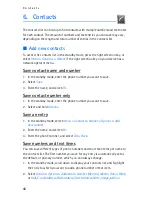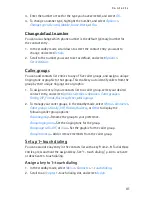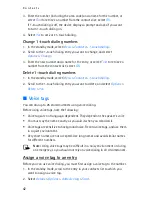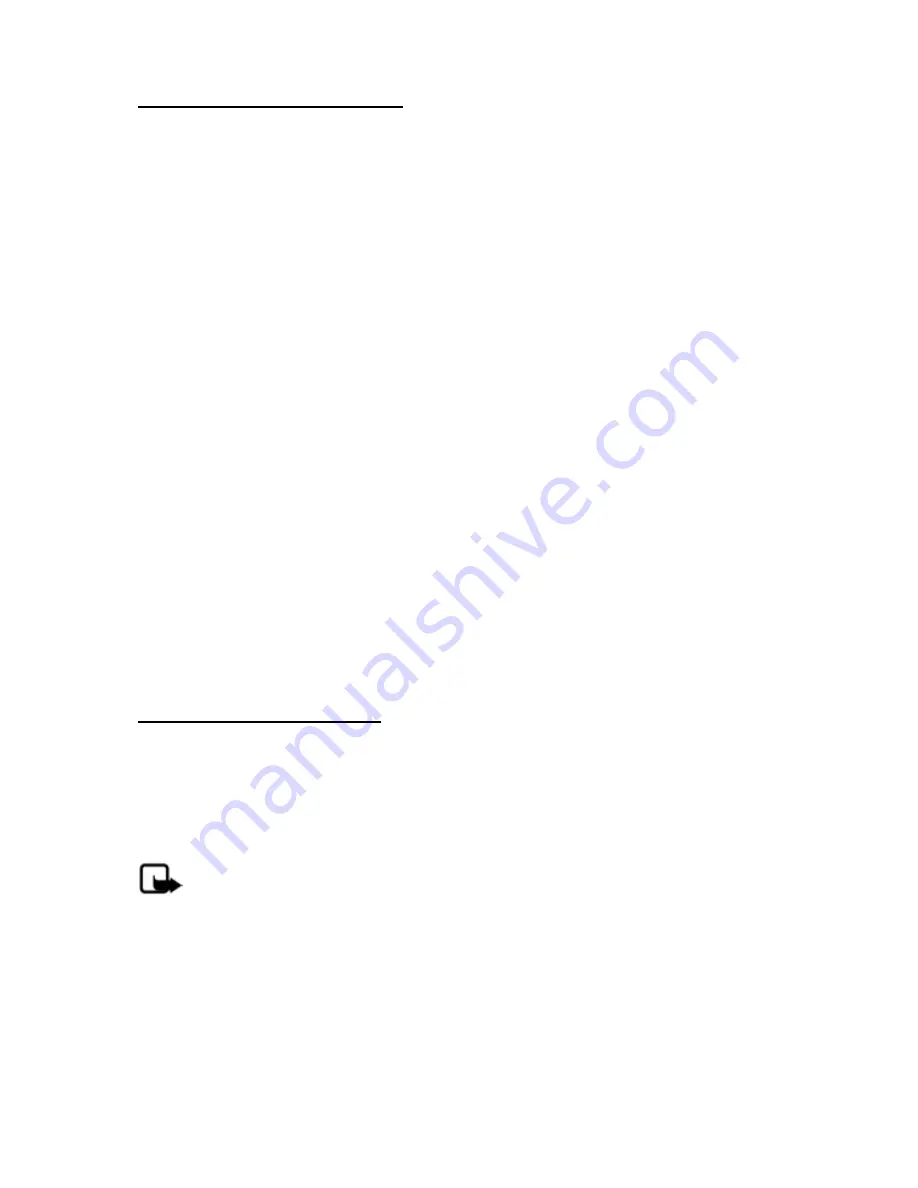
M e s s a g e s
28
Change sending options
To change sending options for all future text messages, in the standby mode,
select
Menu
>
Messages
>
Text messages
>
Message settings
>
Sending options
and the setting you want to change:
Priority
>
Normal
or
Urgent
—Set the priority of a note.
Delivery note
—Send a note to yourself confirming delivery of the message.
Select
On
or
Off
.
Send callback number
—Send a callback number to the recipient. Select
Off
or
enter your desired phone number to send to the recipient as a callback number,
and select
OK
.
Signature
—Select
On
to create a signature to send with text messages or
Off
to
turn this feature off.
To change sending options for one message, in the standby mode, select
Menu
>
Messages
>
Text messages
>
Create message
>
Options
>
Sending options
,
Mark
or
Unmark
the setting you want to change:
Urgent
—Set the priority of the note as urgent.
Delivery note
—Send a note to yourself confirming delivery of the message.
Callback no.
—Enter your desired phone number to send to the recipient as a
callback number, and select
OK
.
Signature
—Create a signature to send with text messages.
Change other settings
In the standby mode, select
Menu
>
Messages
>
Text messages
>
Message
settings
>
Other settings
and the setting you want to change:
Message font size
>
Small font
or
Large font
.
Message overwriting
>
Sent items only
,
Inbox only
,
S. items & Inbox
, or
Off
.
Note:
When the message memory is full, your phone cannot send or
receive any new messages. To free up the memory, you can select
Message overwriting
to make your phone automatically replace old
messages in the inbox and sent items folders when new ones arrive.
Save sent messages
>
Always save
,
Always prompt
, or
Off
.
Queue msgs. when digital unavailable
>
On
,
On prompt
, or
Off
. Messages are
stored in the outbox until they can be sent with digital service.