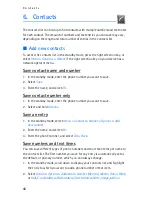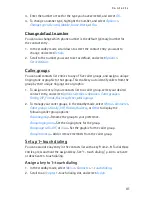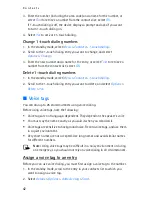C a m e r a
47
Flash on
or
Flash off
—Turn the flash on or off.
Self-timer on
—Use the self-timer to delay capturing a photo for 10 seconds,
or set to
Self-timer off
.
Img. sequence on
—Take a series of six pictures in sequence, or set to
Img. sequence off
.
Open Gallery
—Open gallery to view saved images, videos, and recordings.
Settings
—Select options in
Image quality
,
Video clip quality
,
Video clip length
,
Default title
,
Camera sounds
,
Self-timer lights
,
Default title
,
Image and video
storage
, or
Default mode
.
View previous
—View the previous photo.
Send
>
Via multimedia
or
Via infrared
—Send a photo to a compatible device
or PC.
Attach to contact
—Attach an image to a contact in Names.
Rename
—Enter or edit the name of the captured photo, and select
OK
.
Set contrast
—Scroll to adjust the contrast of the captured photo.
Set as wallpaper
—Use a captured photo for wallpaper.
Set as s. saver
—Use a captured photo as a screen saver.
Details
—View the
Name
,
Size
,
Created
,
Format
,
Resolution
, or
Copyright
of a
captured photo.
Record a video clip
You can record a video clip up to 12 frames per second (FPS).
1. In the standby mode, select
Menu
>
Camera
>
Options
>
Video
>
Record
.
While you are recording, the recording indicator and the remaining recording
time display.
2. Select
Pause
to pause the recording,
Continue
to resume the recording, or
Stop
to stop the recording. The device saves the recording in the video clip
folder in gallery.
3. Select
Back
to record another video or select
Options
and one of the following:
Still image
—Go back to standard photo mode.
Zoom
—Zoom in closer before recording a video or get a closer look at the
recorded video; Scroll to navigate around the photo.
Mute audio
or
Unmute audio
—Turn the sound on or off.
Flash on
/
Flash off
—Turn the flash on or off.