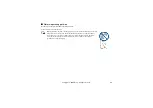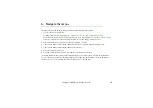25
Copyright ©
2006 Nokia. All rights reserved
.
2. Your phone
■
Keys and parts
• Power key (1)
• Earpiece (2)
• Left, middle, and right selection keys (3)
• End key (4)
• 4-way navigation
key (5)
• Call key (6)
• Number keys (7)
• Push to talk key (8)
• Loudspeaker (9)
• Memory card slot (10)
• Charger connector (11)
• Enhancements
connector (12)