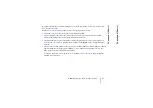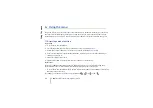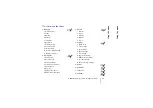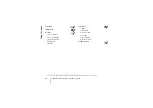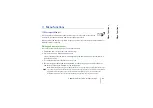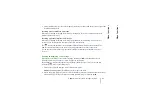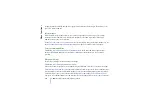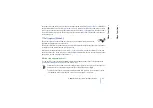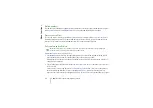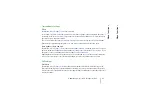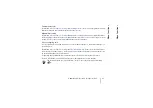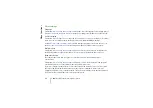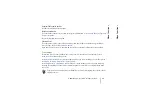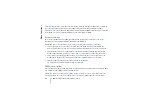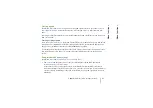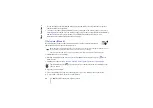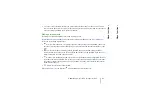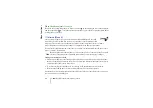©
2001 Nokia Corporaton. All rights reserved.
Menu functions
54
• To personalise the profile, select
Personalise
. Select the setting you want to change and make the
changes.
The settings can also be changed in the
Tone settings
menu, see Tone settings on page 59. In
addition, you can rename a profile,
Profile name
. The
General
profile cannot be renamed.
■
Settings (Menu 4)
Alarm clock
The alarm clock uses the time format set for the clock. The alarm clock works even when the phone is
switched off.
Press
Menu
, select
Settings
and
Alarm clock
. Key in the alarm time and press
OK
. To change the time
when the alarm time is set, select
On
.
When the alarm time expires
The phone will sound an alert tone, and flash
Alarm!
and the alarm time on the display.
Press
Stop
to stop the alarm. If you let the phone continue to alarm for a minute or press
Snooze
, the
alarm stops for a few minutes and then resumes.
If the alarm time is reached while the phone is switched off, the phone switches itself on and starts sounding the
alarm tone. If you press
Stop
, the phone asks whether you want to activate the phone for calls. Press
No
to switch
off the phone or
Yes
to make and receive calls.
Note:
Do not press
Yes
when wireless phone use is prohibited or when it may cause interference or
danger.