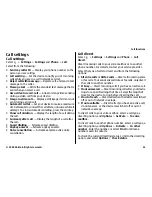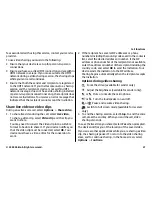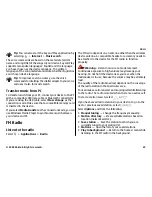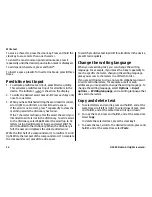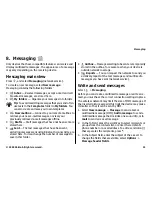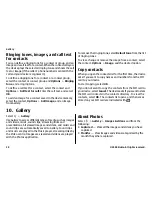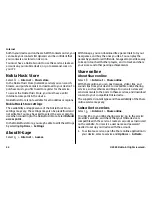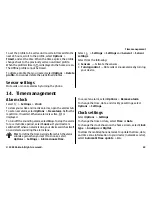during the setup process. Read the popups, and select
Continue
,
OK
,
Next
, or
Yes
to continue.
To set up Mail for Exchange:
1. In the home screen, select the e-mail wizard.
2. Select
Start e-mail setup
.
3. Read the information, and select
Start
.
4. To allow your device to access the network, select
Yes
.
5. Enter your e-mail address, and select
OK
.
6. Enter your password, and select
OK
.
7. Enter your user name, and select
OK
.
8. Select Mail for Exchange.
9. Enter the domain name of your network, and select
OK
.
10. Enter the Mail for Exchange server name, and select
OK
.
11. To install the Mail for Exchange application to your
device, select
Yes
.
After the setup, you may create your Mail for Exchange profile
by changing the settings. Depending on your company, the
profile may be created automatically.
9. Contacts
Select
>
Contacts
.
In Contacts, you can save and update contact information,
such as phone numbers, home addresses, or e-mail addresses
of your contacts. You can add a personal ringing tone or a
thumbnail image to a contact card. You can also create
contact groups, which allow you to send text messages or e-
mail to many recipients at the same time.
Manage names and numbers
To delete a contact card, select a card, and press
C
.
To delete several contact cards at the same time, select
Options
>
Mark/Unmark
to mark the desired contact cards,
and press
C
to delete.
To send contact information, select a card,
Options
>
Send
, and the desired option.
To listen to the voice tag assigned to the contact, select a
contact card and
Options
>
Voice tag details
>
Play voice
tag
.
Save and edit names and numbers
1. Press , and select
Contacts
>
Options
>
New
contact
.
2. Fill in the fields that you want, and select
Done
.
To edit contact cards, scroll to a contact, and select
Options
>
Edit
. You can also search for the desired contact by entering
the first letters of the name to the search field.
To attach an image to a contact card, open the contact card,
and select
Options
>
Add image
. The image is shown when
the contact calls.
Contacts
© 2009 Nokia. All rights reserved.
37