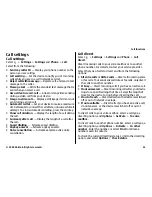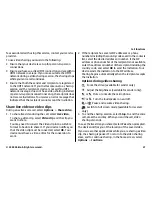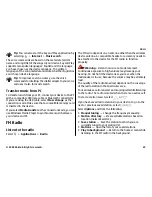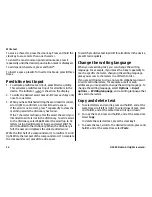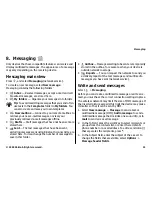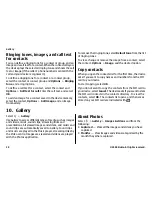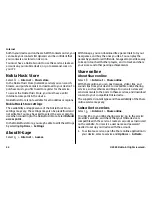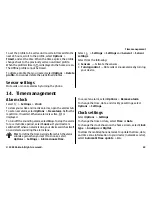Ringing tones, images, and call text
for contacts
You can define a ringing tone for a contact or group, and an
image and a call text for a contact. When the contact calls you,
the device plays the selected ringing tone and shows the call
text or image (if the caller’s phone number is sent with the
call and your device recognises it).
To define a ringing tone for a contact or a contact group,
select the contact or contact group and
Options
>
Ringing
tone
, and a ringing tone.
To define a call text for a contact, select the contact and
Options
>
Add text for call
. Enter the call text, and select
OK
.
To add an image for a contact saved in the device memory,
select the contact,
Options
>
Add image
, and an image
from Gallery.
To remove the ringing tone, select
Default tone
from the list
of ringing tones.
To view, change or remove the image from a contact, select
the contact,
Options
>
Image
, and the desired option.
Copy contacts
When you open the contacts list for the first time, the device
asks if you want to copy names and numbers from the SIM
card to your device.
To start copying, select
OK
.
If you do not want to copy the contacts from the SIM card to
your device, select
Cancel
. The device asks if you want to view
the SIM card contacts in the contacts directory. To view the
contacts, select
OK
. The contacts list opens, and the names
stored on your SIM card are indicated with
.
10. Gallery
Select
>
Gallery
.
Use Gallery to access different types of media, such as images
and videos, music, sound clips, streaming links and
presentations. All viewed images and videos, and music and
sound clips are automatically saved to Gallery. Sound clips
and music are played in the Music player, streaming links by
the Video centre. Images are viewed and videos are played
with the Photos application.
About Photos
Select
>
Gallery
>
Images & videos
and from the
following:
●
Captured
— View all the images and videos you have
captured.
●
Months
— View images and videos categorised by the
month they where captured.
Gallery
© 2009 Nokia. All rights reserved.
38