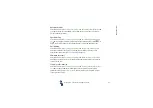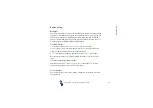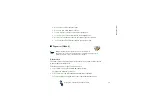Me
n
u
fu
ncti
o
n
s
89
Copyright
2003 Nokia. All rights reserved.
Display brightness
You can change the display brightness level used on the phone display.
Press
Menu
, and select
Settings
,
Display settings
and
Display brightness
. Scroll
with
and
to decrease and increase the brightness level, and press
OK
to
accept it.
Tone settings
Press
Menu
, and select
Settings
and then
Tone settings
. You can find the same
settings in the
Profiles
menu, see
on page
. Note that the
settings you make, will change the settings in the active profile.
Select
Incoming call alert
to choose how the phone notifies you of an incoming
voice call. The options are
Ringing
,
Ascending
,
Ring once
,
Beep once
and
Off
.
Select
Ringing tone
for incoming voice calls. To select ringing tones that have
been saved in the
Gallery
, select
Open gallery
from the ringing tone list.
Select
Ringing volume
and
Vibrating alert
for incoming voice calls and messages.
The vibrating alert does not work when the phone is connected to a charger, a
desktop stand, or a car kit.
Tip:
If you receive a ringing tone via infrared connection or by
downloading, you can save the ringing tone in the
Gallery
.
Select
Message alert tone
to set the alert tone for the incoming messages,
Keypad
tones
, or
Warning tones
to set the phone to sound tones for example, when the
battery is running out of power.