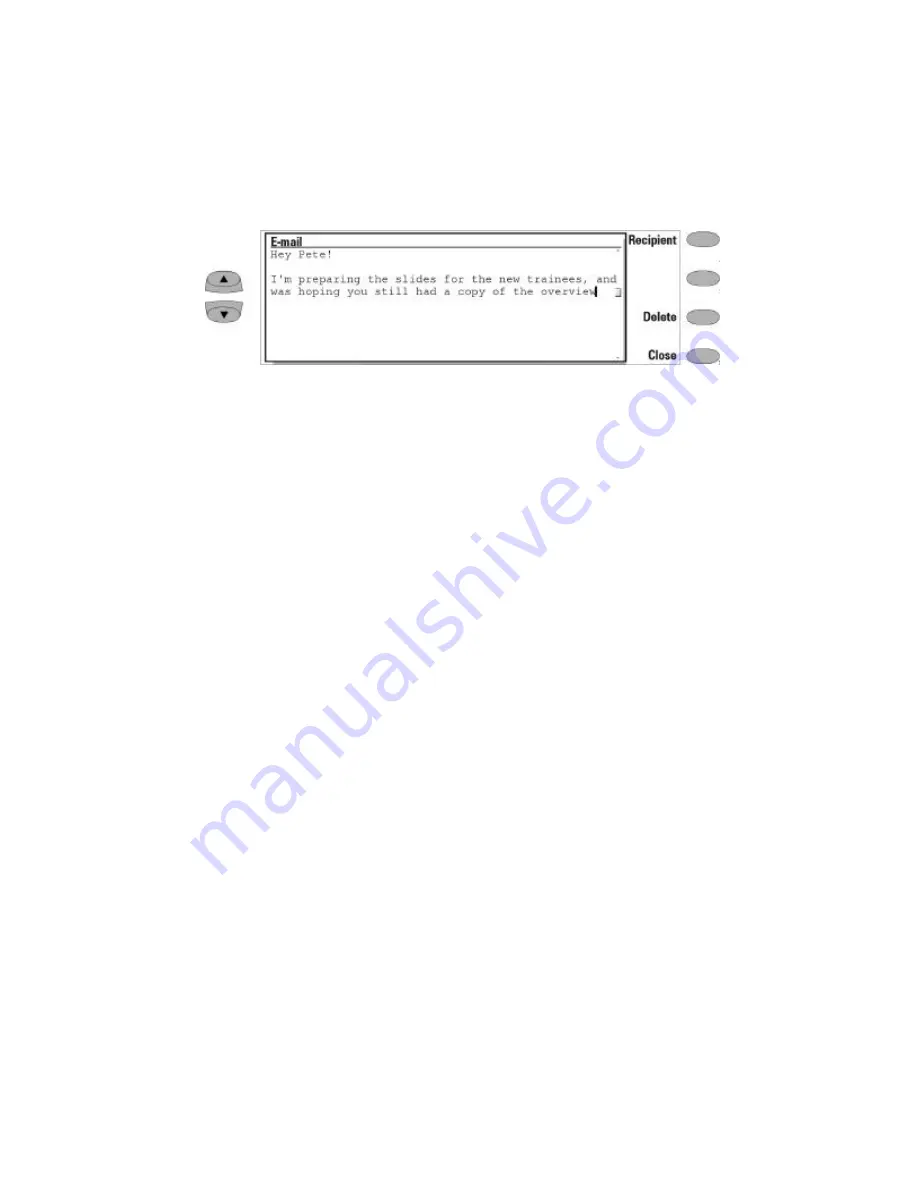
Chapter 7 - Internet
7-7
¬
When the message is ready to be sent, press
Recipient
(Figure 7-2). The e-mail directory
will open and you may select an address from
the list or manually enter the address on the
line provided (see "Sending e-mail: E-mail di-
rectory" on page 7-7).
To send previously created documents:
¿
Select the Own texts folder in the E-mail
main view and press
Open
.
¡
Select a document and press
Open
. The doc-
ument is loaded in the e-mail editor using the
font chosen in E-mail settings.
If the document contains text formatting,
before you can edit the document, you will be
asked if you want to edit the original (and
lose all formatting) or create a copy in the
Own texts folder and edit the copy instead.
Choose either
Copy
,
Edit
or
Cancel
.
¬
When the document is ready to be sent, press
Recipient
to open the E-mail directory (see
"Sending e-mail: E-mail directory" on page 7-7).
Select the recipient or enter the e-mail address
and press
Send
. Your mail will go to the Docu-
ment outbox.
Reply / Forward e-mail
To reply to received mail:
À
Select the Received mail folder and press
Open
.
¡
Select a message and press
Open
. A new set
of commands appears
Â
Press
Menu
and select Reply. If the received
mail message is a MIME document, only the
first text part is included in the reply.
Ð
When the reply is ready to be sent, press
Send
.
The e-mail envelope opens (see Figure 7-3).
To forward received mail:
¿
Select the Received mail folder and press
Open
.
¡
Select a message and press
Open
. The mail
message will open.
¬
Press
Menu
, and select Forward. The e-mail
editor opens. The contents of the message you
are forwarding will be included in the new
message. If the received e-mail message is a
MIME document, only the first text part is
copied to the forwarded message and may be
edited. Any MIME attachments are included in
the forwarded message, but they are not
visible in the editor.
Ð
When the message is ready to be sent, press
Recipient
to open the E-mail directory.
E-mail directory
The E-mail directory contains all the contacts of
the Contacts directory, but the names of con-
tacts who have no e-mail address are dimmed
and cannot be selected. To edit stored contact
information and add an e-mail address, switch
to the Contacts application.
To select a recipient listed in the E-mail directo-
ry:
Figure 7-2: Sending e-mail



































