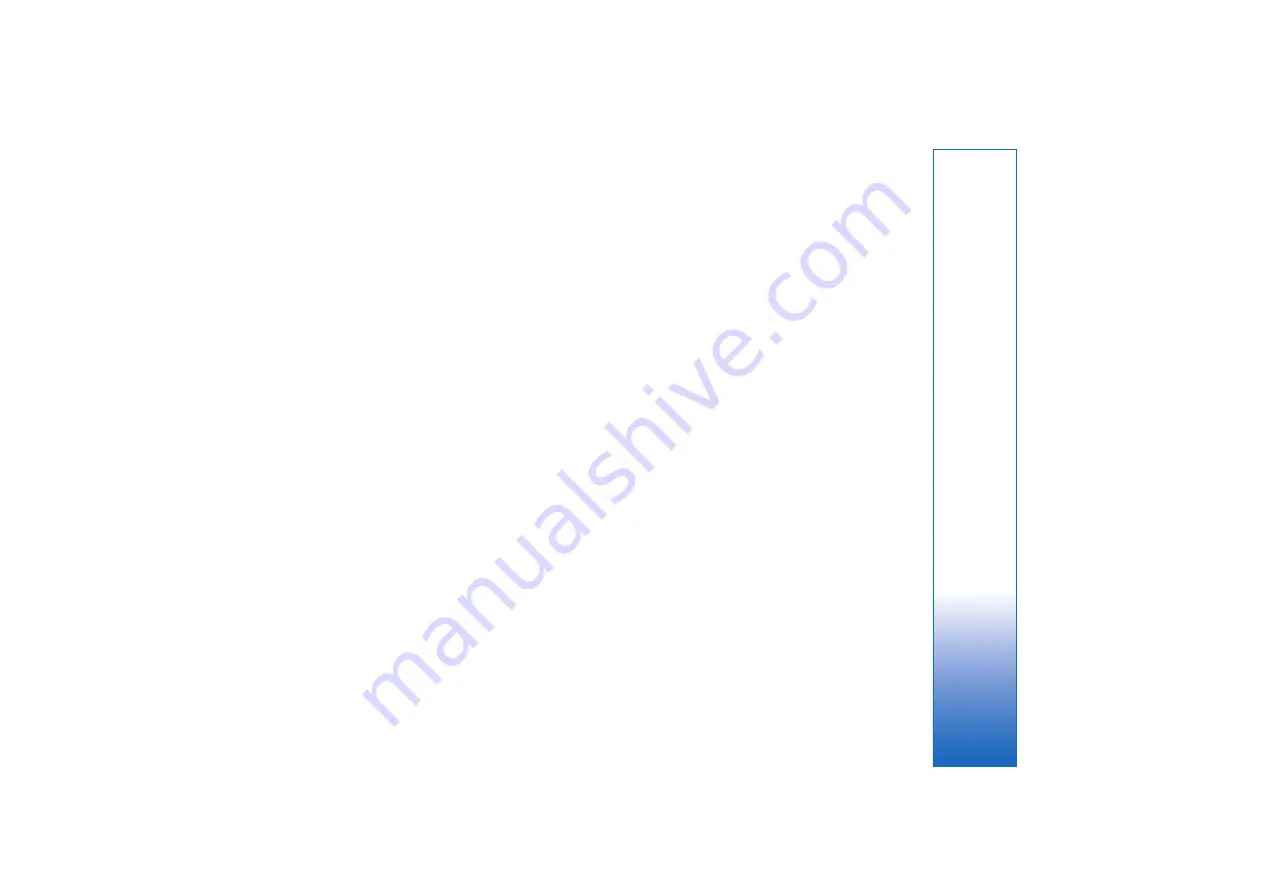
Settings
123
User name
—The user name may be needed to make a data
connection, and is usually provided by the service provider.
Prompt password
—If you must enter the password every
time you log in to a server, or if you do not want to save
your password in the device, select
Yes
.
Password
—A password may be needed to make a data
connection, and is usually provided by the service provider.
Authentication
—Select
Normal
or
Secure
.
Homepage
—Depending on the access point you are setting
up, enter the web address or the address of the multimedia
messaging center.
Select
Options
>
Advanced settings
to change the
following settings:
Network type
—Select the internet protocol type to use:
IPv4
or
IPv6
. The other settings depend on the selected
network type.
Phone IP address
(for IPv4 only)—Enter the IP address of
your device.
DNS address
—In
Primary DNS address
, enter the IP
address of the primary DNS server. In
Secondary DNS
address
, enter the IP address of the secondary DNS server.
Contact your internet service provider to obtain these
addresses.
Proxy server address
—Define the address for the proxy
server.
Proxy port number
—Enter the proxy port number.
Wireless LAN access points
Follow the instructions from the wireless LAN service
provider.
WLAN network name
—Select
Enter manually
or
Search
for networks
. If you select an existing network,
WLAN
network mode
and
WLAN security mode
are determined
by the settings of its access point device.
Network status
—Defines whether the network name is
shown.
WLAN network mode
—Select
Ad-hoc
to create an ad
hoc network and to allow devices to send and receive data
directly; a wireless LAN access point device is not needed.
In an ad-hoc network, all devices must use the same
WLAN network name
.
WLAN security mode
—Select the encryption used:
WEP
,
802.1x
(not for ad hoc networks), or
WPA/WPA2
. If you
select
Open network
, no encryption is used. The WEP,
802.1x, and WPA functions can be used only if the
network supports them.
WLAN security settings
—Enter the settings for the
selected security mode:
Summary of Contents for 95
Page 1: ...Nokia N95 1 ...
















































