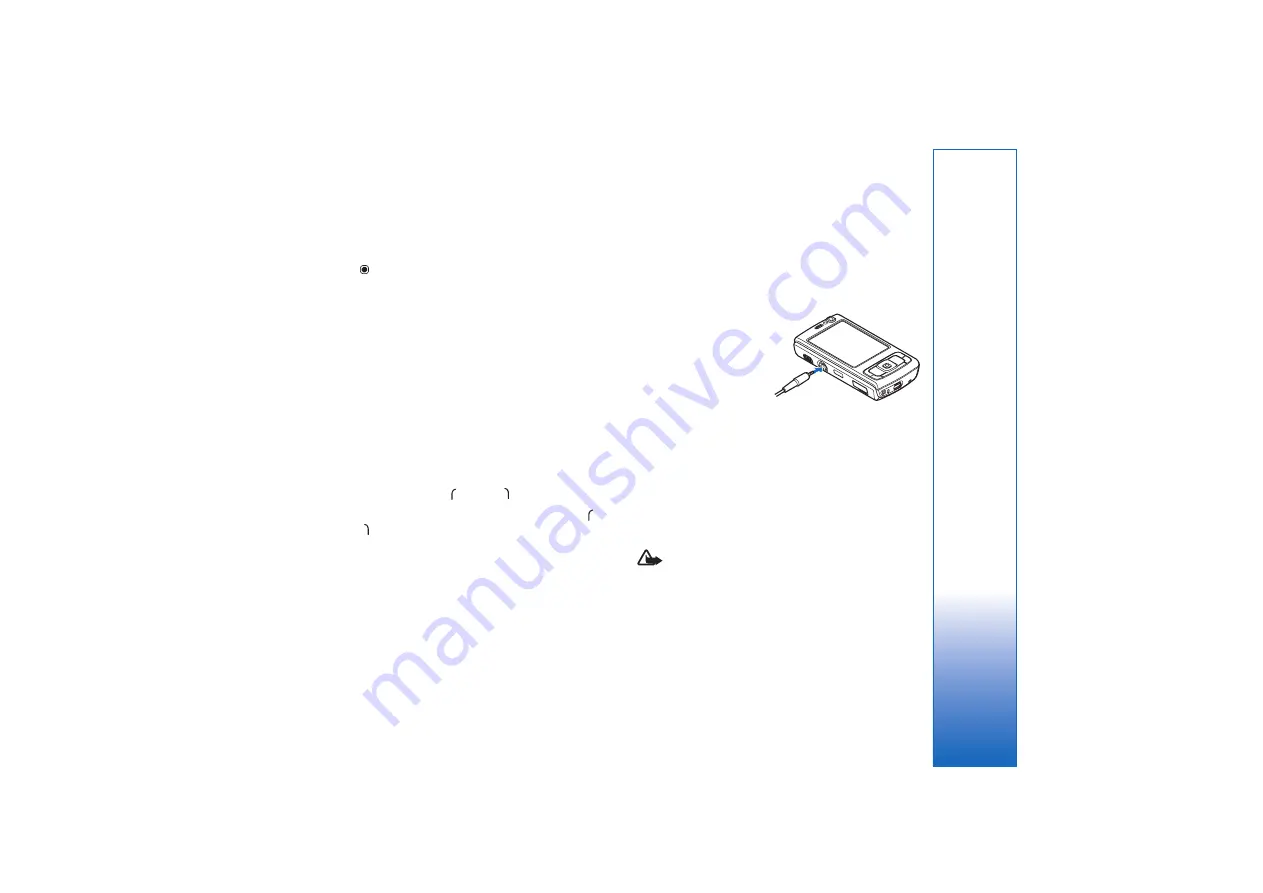
Your Nokia N95
15
To scroll in the multimedia menu, use the scroll key. To
scroll faster, press and hold the key. To open an application,
press .
To change the shown shortcuts, select
Options
>
Menu
items
. You can delete, add, or rearrange shortcuts to
applications, browser bookmarks, and radio channels
defined in Visual Radio.
You can customize the appearance of the multimedia
menu. To change the images shown in the background,
select
Options
>
Background images
and the desired
option. To set zooming and panning on or off, select
Options
>
Image effects
. To set sounds on or off, select
Options
>
Menu sounds
.
Keypad lock (keyguard)
To lock the keys, press
, then
.
To unlock the keys, open the 2-way slide, or press
,
then
When the keys are locked, opening the camera lens cover
unlocks the keys.
You can have the keypad lock activated automatically after
a time-out or when the 2-way slide is closed. See
‘Security’, p. 116
When the keypad lock is on, calls may be possible to the
official emergency number programmed into your device.
Headset
You can connect a
compatible headset or
compatible headphones
to the Nokia AV
Connector (3.5 mm) of
your device. You may
need to select the cable
mode.
Do not connect products that create an output signal as
this may cause damage to the device. Do not connect any
voltage source to the Nokia AV Connector.
When connecting any external device or any headset,
other than those approved by Nokia for use with this
device, to the Nokia AV Connector, pay special attention
to volume levels.
Warning:
When you use the headset, your ability to
hear outside sounds may be affected. Do not use the
headset where it can endanger your safety.
To use a headset or headphones with a remote control
unit, for example, the Nokia Audio Controller AD-43,
Summary of Contents for 95
Page 1: ...Nokia N95 1 ...
















































