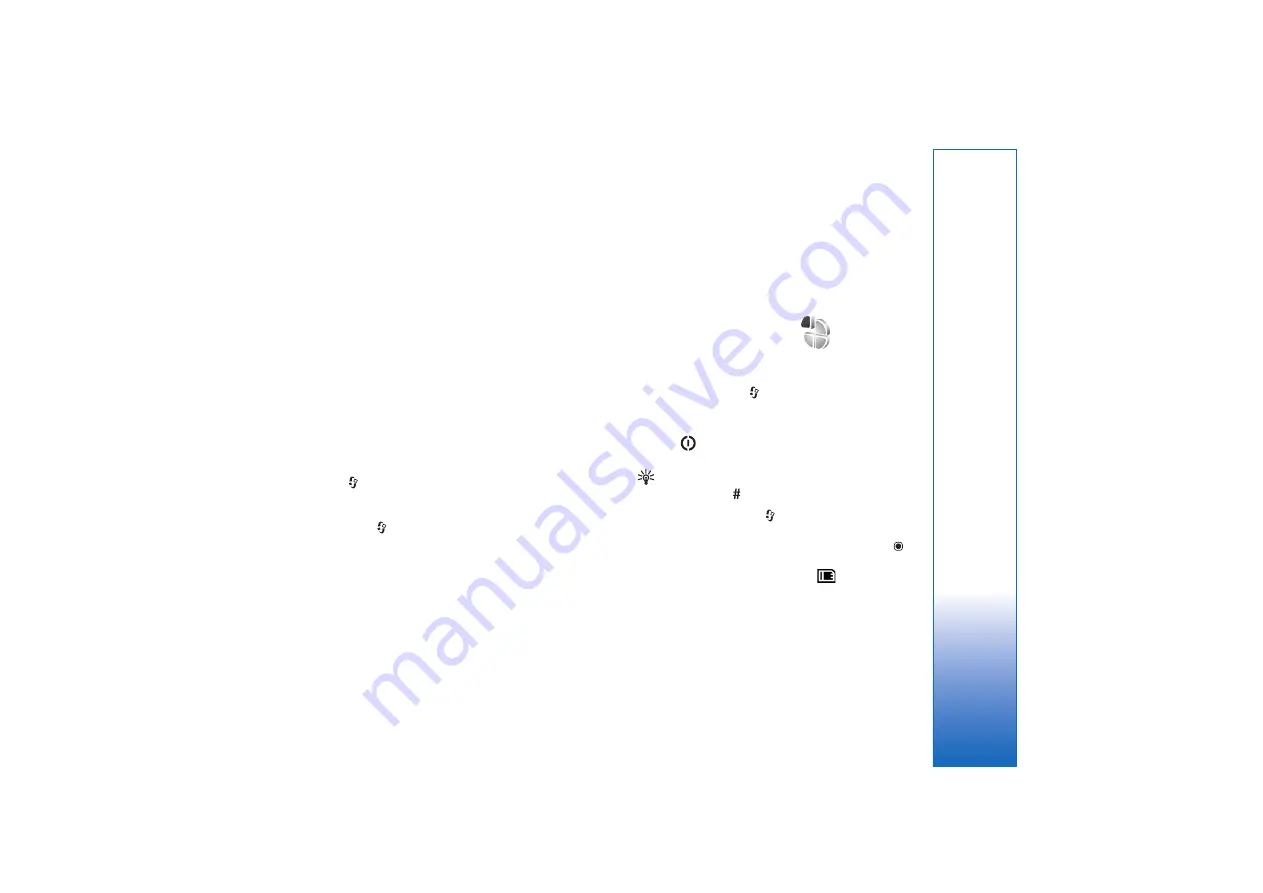
Personalize your device
77
Personalize your device
To personalize your device, select from the following:
• To use the standby display for fast access to your most
frequently used applications, see ‘Active standby
mode’, p. 79.
• To change the standby mode background image or
what is shown in the screen saver, see ‘Change the look
of your device’, p. 79.
• To customize the ringing tones, see ‘Profiles—set tones’,
p. 77 and ‘Add ringing tones for contacts’, p. 104.
• To change the shortcuts assigned for the different
presses of the scroll key and left and right selection
keys in the standby mode, see ‘Standby mode’, p. 115.
• To change the clock shown in the standby mode, press
, and select
Applications
>
Clock
>
Options
>
Settings
>
Clock type
>
Analogue
or
Digital
.
• To change the welcome note to an image or animation,
press ,
and
select
Tools
>
Settings
>
General
>
Personalisation
>
Display
>
Welcome note / logo
.
• To change the main menu view, in the main menu,
select
Options
>
Change Menu view
>
Grid
or
List
.
• To use animated icons in your device, in the main menu,
select
Options
>
Icon animation
>
On
.
• To rearrange the main menu, in the main menu, select
Options
>
Move
,
Move to folder
, or
New folder
. You
can move less used applications into folders and place
applications that you use more often into the main
menu.
Profiles—set tones
To set and customize the ringing tones, message alert
tones, and other tones for different events, environments,
or caller groups, press
, and select
Tools
>
Profiles
.
To change the profile, select
Tools
>
Profiles
, a profile, and
Options
>
Activate
. You can also change the profile by
pressing
in the standby mode. Scroll to the profile you
want to activate, and select
OK
.
Tip!
To switch between the general and silent profiles,
press and hold
.
To modify a profile, press
, and select
Tools
>
Profiles
.
Scroll to the profile, and select
Options
>
Personalise
.
Scroll to the setting you want to change, and press
to
open the choices. Tones stored on a compatible memory
card (if inserted) are indicated with
.
In the tones list, the
Download sounds
link (network
service) opens a list of bookmarks. You can select a
bookmark and start connection to a web page to
download more tones.
Summary of Contents for 95
Page 1: ...Nokia N95 1 ...
















































