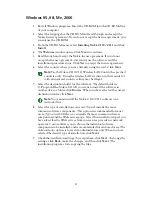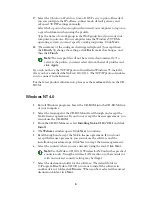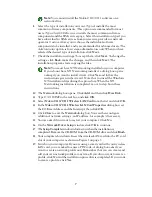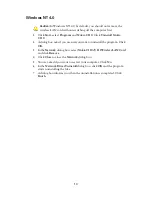5
10
When the installation program prompts you to insert the wireless LAN
card, insert it into the PC card slot of your computer as shown below. Wait
while the system installs the card, then click
OK
.
If you are asked for the operating system CD-ROM, first remove the
Nokia C110/C111 CD-ROM and then insert your operating system CD-
ROM into your computer.
If you encounter problems after inserting the wireless LAN card, please
refer to the
readme.txt
file on the CD-ROM.
11
The
Setup Complete
window informs you when the installation is
completed. Remove the CD-ROM from the CD-ROM drive and click
Finish
. In some cases you may need to restart your computer.
12
If you are using a smart card with your wireless LAN card, you are asked
to enter a PIN code. A dialog box asks if you want to create a network
profile now. Remember that you can create and edit your own network
profiles at any time. If you do not want to create a profile, click
No
and
the installation procedure is completed. If you want to create a profile,
click
Yes
.
Note:
In Windows 2000, if you want to connect to a wireless LAN
when logging onto a domain, insert the wireless LAN card into
your computer and switch on the computer, then wait until the
small Nokia C110/C111 icon appears in the bottom right corner of
the screen. After that you can type your username and password.
13
The
Welcome
window of the Profile Wizard opens. Click
Next
.
14
Give a name for the profile. You can also enter a description of the profile.
Click
Next
.
15
Select the appropriate operating mode. Click
Next
.
16
Type the network name or select one from the list. Then select either
Automatic channel selection
or set the correct channel manually. Click
Next
.
Figure 1 - Inserting the wireless LAN card