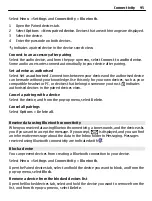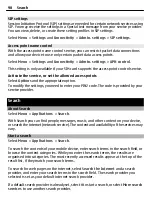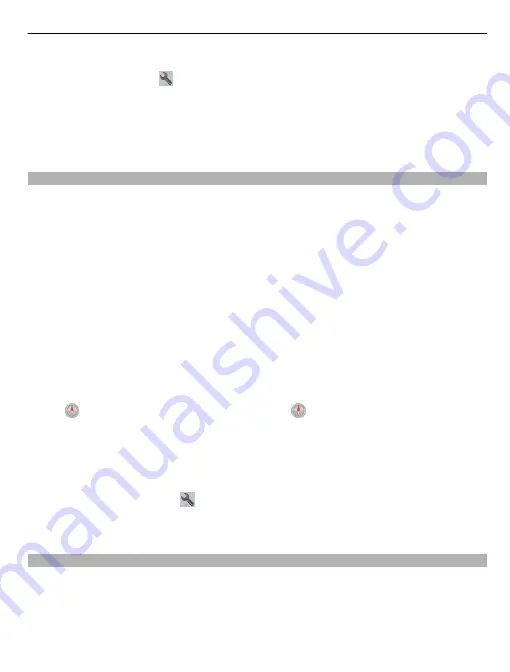
Avoid traffic events
In the main view, select
>
Navigation
>
Reroute due to traffic
.
The location of speed cameras may be shown on your route during navigation, if this
feature is enabled. Some jurisdictions prohibit or regulate the use of speed camera
location data. Nokia is not responsible for the accuracy, or the consequences of using
speed camera location data.
Walk to your destination
When you need directions to follow a route on foot, Maps guides you over squares, and
through parks, pedestrian zones, and even shopping centres.
Select
Menu
>
Maps
and
Walk
.
Walk to a destination
Select
Set destination
and the appropriate option.
Walk to your home
Select
Walk home
.
You can start walking without a set destination.
By default, the map is oriented to north.
Rotate the map to your walking direction
Select . To rotate the map back to north, select .
When you select
Drive home
or
Walk home
for the first time, you are prompted to
define your home location.
Change your home location
1 In the main view, select .
2 Select
Navigation
>
Home Location
>
Redefine
.
3 Select the appropriate option.
Plan a route
Plan your journey, and create your route and view it on the map before setting off.
Select
Menu
>
Maps
and
My position
.
Maps 83