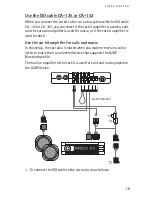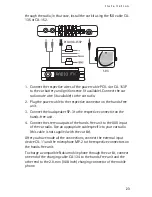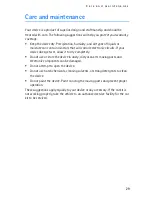I n s t a l l a t i o n
21
input, the music and prompts played on these devices cannot be heard
through the radio.
1. To connect the ISO cable to the car radio, do as follows:
• Unplug the appropriate cables from the car radio, and insert the
ISO cable plug instead. Connect the open ends of the cables to
the car radio speakers.
• Connect one of the wires labelled Mute 1, Mute 2, or Mute 3 on
the car radio to the ISO cable. Leave the other mute wires
connected as they are.
• Insert the power cable plug of the ISO cable to the respective
connector on the hands-free unit.
• Check the +12-V power pin and the ignition pin on the car radio
and the respective pins of the ISO cable. If necessary, swap the
CA-135/CA-152