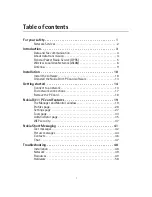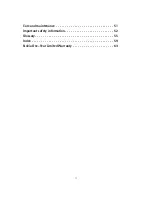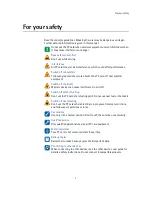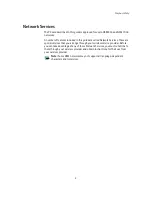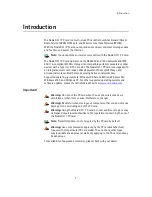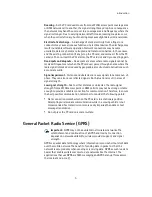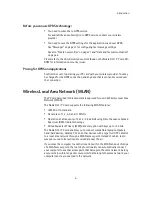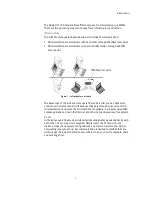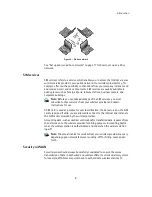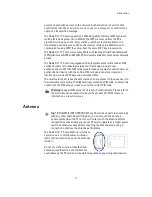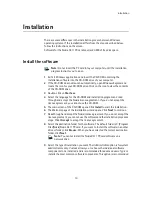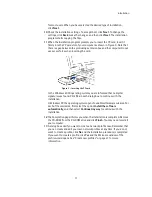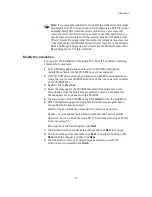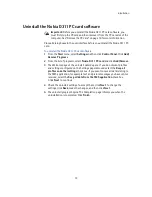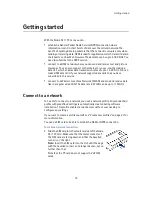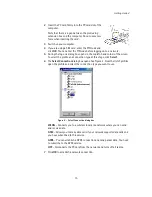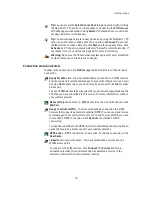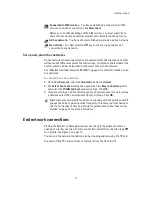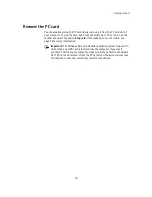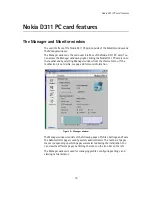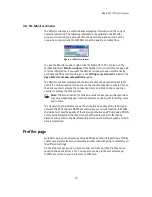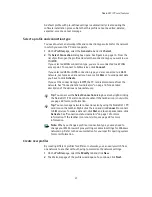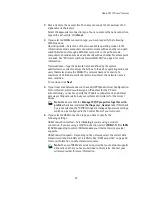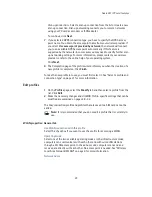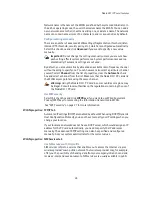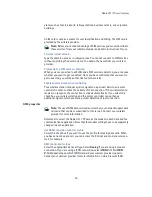Installation
10
Installation
There are some differences in the installation process between Windows
operating systems. If the installation differs from the steps described below,
follow the instructions on the screen.
Software for the Nokia D311 PC card requires 20 MB of free disk space.
Install the software
Note:
Do not insert the PC card into your computer until the installation
program instructs you to do so.
1
Exit all Windows applications and insert the CD-ROM containing the
installation software into the CD-ROM drive of your computer.
2
If the CD-ROM does not launch automatically, open Windows Explorer and
locate the icon for your CD-ROM drive. Click on the icon to view the contents
of the CD-ROM drive.
3
Double-click on
Start.exe
.
4
Select the language for the CD-ROM and installation program and read
through and accept the Nokia license agreement. If you do not accept the
license agreement, you cannot use the CD-ROM.
5
The main screen of the CD-ROM opens. Click
Install
to start the installation.
6
The Welcome page of the installation wizard opens. Click
Next
to continue.
7
Read through and accept the Nokia license agreement. If you do not accept the
license agreement, you cannot use the software and the installation procedure
stops. Click
I Accept
to accept the license agreement.
8
Select the destination folder for the software. The default folder is C:\Program
Files\Nokia\Nokia D311 PC card. If you want to install the software in another
drive or folder, click
Browse
. When you have selected the correct destination
folder, click
Next
.
Note:
You cannot install the Nokia D311 PC card software on a
network drive.
9
Select the type of installation you want. The
Administrator
option is for system
administrators only.
Custom
allows you to choose the individual software
components to be installed, and is recommended for advanced users.
Typical
installs the most common software components. This option is recommended
Summary of Contents for D311
Page 1: ...User Guide Issue 1 ...