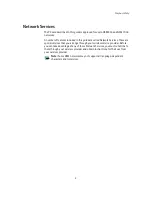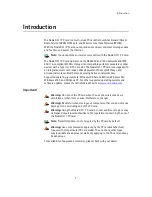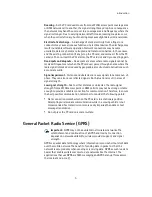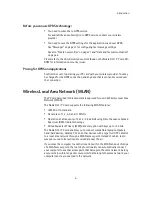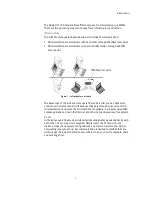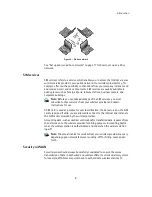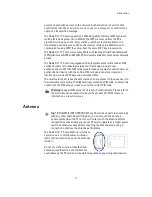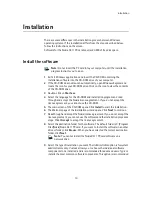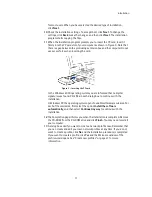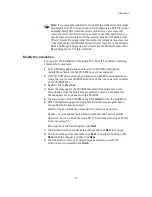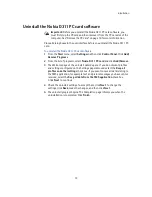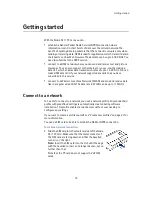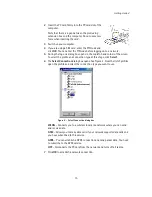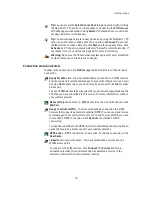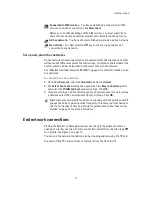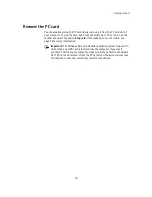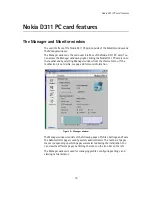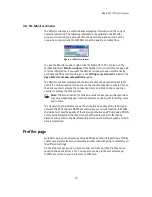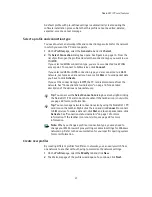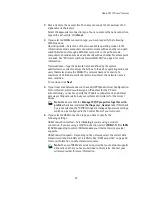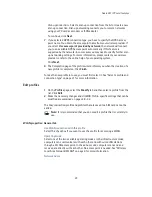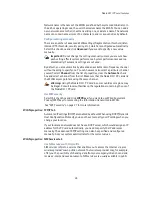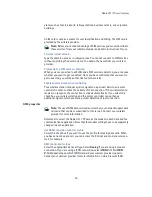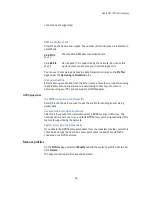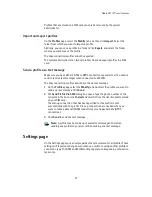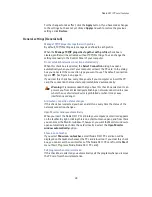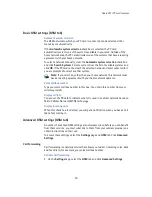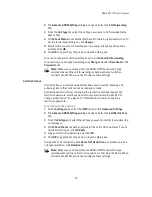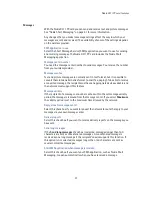Getting started
16
Tip:
You can access the
Select Connection
dialog box also by right-clicking
the Nokia D311 PC card icon on the taskbar, or by opening the
Profiles
page
of the Manager window and clicking
Select
. If the taskbar icon is not visible,
see page 28 for more information.
Tip:
You can manage network connections also by using the Nokia D311 PC
card icon on the taskbar. Right-click the icon and click
Connect
to connect
to SIM services. To make a data call, click
Dial
, and to send packet data, click
Activate
. See “Connection status indicators” below for more information. If
the taskbar icon is not visible, see page 28 for more information.
Warning:
Do not use the PC card when wireless equipment use is prohibited
or when it may cause interference or danger.
Connection status indicators
Taskbar icons and icons on the
Profiles
page indicate the status of the network
connection.
Ready for data call
– You have established a connection to a GSM network
and can send and receive text messages. To access the Internet or your e-mail
by using GSM data services, you need to make a data call. Click
Dial
to make
a data call.
The use of GSM data services requires that your network supports data calls
and that you have subscribed to this service. For more information, contact
your wireless provider.
Data call to
[phone number] – GSM data call is active. To finish the call, click
End Call
.
Ready to activate GPRS
– You have established a connection to a GSM
network that supports packet data sending (GPRS). You can send and receive
text messages. To access the Internet or your e-mail by using GPRS, you need
to establish a GPRS connection. Click
Activate
to establish a GPRS
connection.
You need to subscribe to the GPRS service. For availability and subscription to
packet data services, please contact your wireless provider.
GPRS active
– GPRS connection is now active. To end the connection, click
Deactivate
.
Linked to
(access point name) – You have established a connection to a
WLAN access point.
To connect to the SIM services, click
Connect
. The
Connect
button is
activated only when the wireless station has detected a service in the
network, otherwise the button remains inactive.
Summary of Contents for D311
Page 1: ...User Guide Issue 1 ...