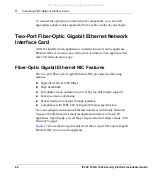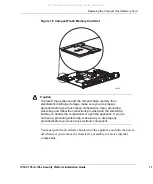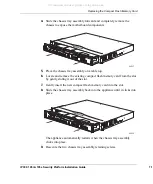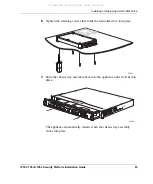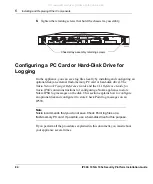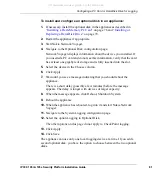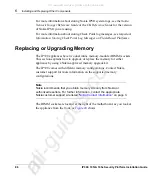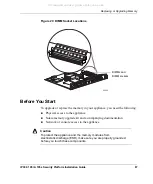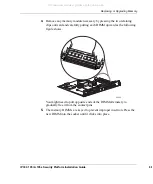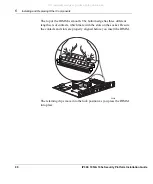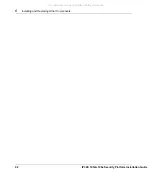Installing a Flash-Memory PC Card
IP390
, 105i & 105s
Security Platform Installation Guide
77
To install the flash-memory PC card
1.
Insert the flash-memory PC card into PC-card slot 1 or slot 2.
2.
Press gently on the card until it is firmly seated in the slot.
The eject button to the left of the slot should be flush with the card.
The card is automatically detected by your appliance, and you are notified
through your console connection.
Transferring Files with the Flash-Memory PC Card
You can copy configuration files between the internal compact flash memory
and the flash-memory PC card. If you do not use Nokia Network Voyager to
configure the flash-memory PC card as an optional disk, you must mount the
flash-memory PC card when you insert it in the PC-card slot, and you must
unmount the flash-memory PC card before you remove it. You do not need to
reboot or shut down the system if you manually mount and unmount the
flash-memory PC card.
To transfer Nokia IPSO images or configuration files to the
flash-memory PC card:
1.
Insert the flash-memory PC card into the appliance.
2.
Connect to the appliance by using a console or terminal
connection.
3.
Mount the flash-memory PC card by using the following command if you
do not have a hard-disk drive installed in your appliance:
mount /dev/wd1 /cdrom
Or, if you do have a hard-disk drive installed in your appliance:
mount /dev/wd2 /cdrom
The /cdrom directory is a default directory in IPSO for mounting media.
4.
Use the cp command to transfer IPSO images or configuration files to and
from the flash-memory PC card.
All manuals and user guides at all-guides.com