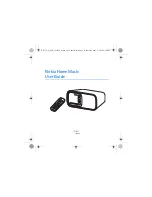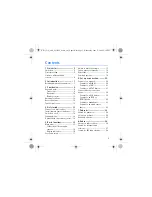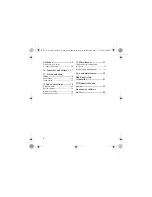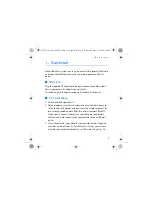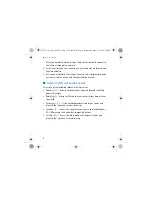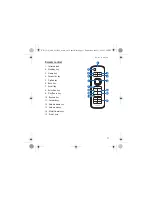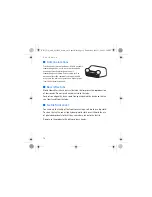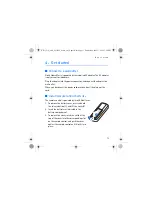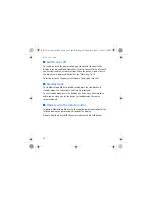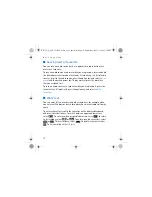3
Contents
1. Quick start............................ 5
Switch on ................................................. 5
First time setup ...................................... 5
Listen to different audio
sources...................................................... 6
2. Introduction ......................... 7
Broadband internet connection......... 7
3. Your device........................... 9
Keys and parts ........................................ 9
Front view............................................. 9
Back view............................................ 10
Remote control ................................. 11
Antenna locations ............................... 12
Bass reflex tube.................................... 12
Textile front cover ............................... 12
4. Get started.......................... 13
Connect to a wall outlet.................... 13
Install remote control batteries....... 13
Switch on or off ................................... 14
Standby mode....................................... 14
Operate with the remote control .... 14
5. Basic functions................... 15
Main view .............................................. 15
Folders for different audio
sources ................................................ 15
Display indicators............................. 16
Scroll and select................................... 17
Adjust or mute the volume .............. 17
Save a preset or favourite ................ 18
Write text.............................................. 18
Common options................................. 19
6. Set up a connection........... 20
Connect to a network........................ 20
Connect to a WLAN ........................ 20
Connect to a LAN ............................ 21
Connect to a UPnP device............. 21
Connect directly to another
device ..................................................... 22
Connect to a USB device............... 22
Connect to an RCA or
S/PDIF device .................................... 22
Connect to headphones................. 23
Connect to an audio source
device.................................................. 23
7. Podcasts .............................. 24
Search for podcasts............................ 24
Listen to a podcast ............................. 25
Available options................................. 25
8. Radio ................................... 26
Listen to a radio station.................... 26
Search for internet radio
stations .................................................. 27
Search for FM radio stations ........... 28
HD-1_UG_with_FCC&IC_notice_en1_Update2.fm Page 3 Wednesday, June 17, 2009 5:28 PM