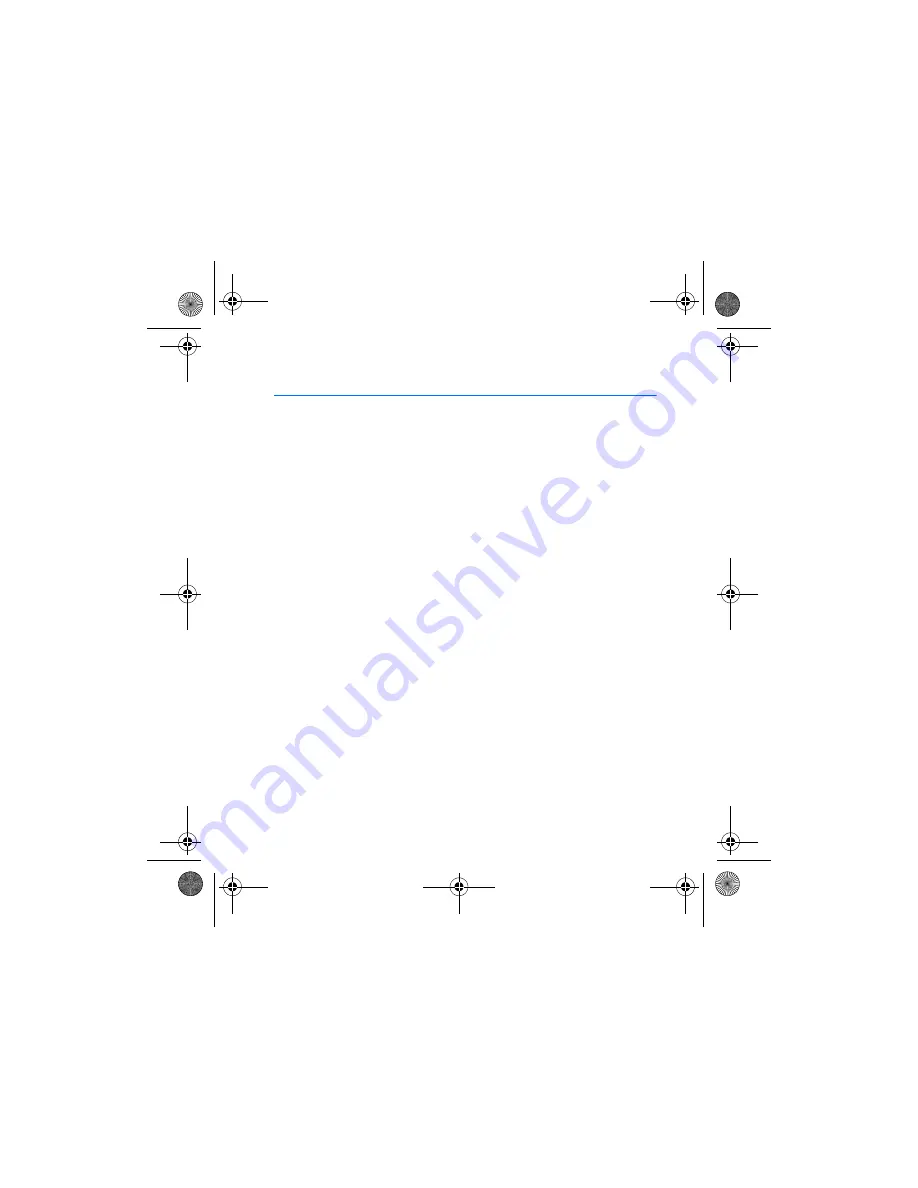
C A R E A N D M A I N T E N A N C E
45
CARE AND MAINTENANCE
Your device is a product of superior design and craftsmanship and should be
treated with care. The suggestions below will help you protect your warranty
coverage.
•
Keep the device dry. Precipitation, humidity and all types of liquids or moisture
can contain minerals that will corrode electronic circuits. If your device does
get wet, remove the battery and allow the device to dry completely before
replacing it.
•
Do not use or store the device in dusty, dirty areas. Its moving parts and
electronic components can be damaged.
•
Do not store the device in hot areas. High temperatures can shorten the life of
electronic devices, damage batteries, and warp or melt certain plastics.
•
Do not store the device in cold areas. When the device returns to its normal
temperature, moisture can form inside the device and damage electronic
circuit boards.
•
Do not attempt to open the device other than as instructed in this guide.
•
Do not drop, knock, or shake the device. Rough handling can break internal
circuit boards and fine mechanics.
•
Do not use harsh chemicals, cleaning solvents, or strong detergents to clean the
device.
•
Do not paint the device. Paint can clog the moving parts and prevent proper
operation.
•
Use only the supplied or an approved replacement antenna. Unauthorised
antennas, modifications, or attachments could damage the device and may
violate regulations governing radio devices.
hs-13w_en1_draft2.fm Page 45 Thursday, August 5, 2004 7:25 AM




































