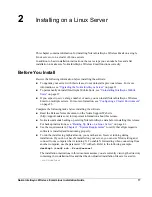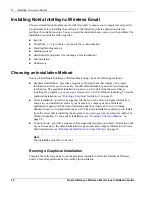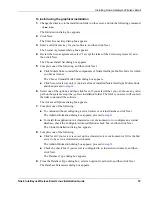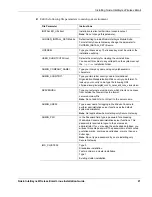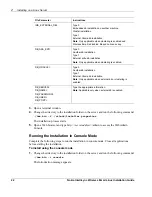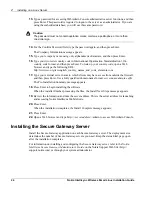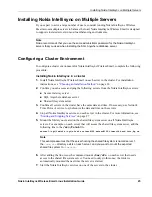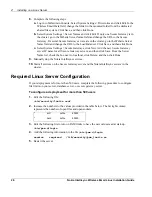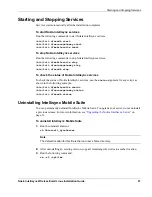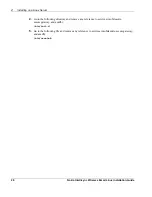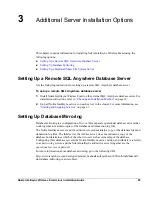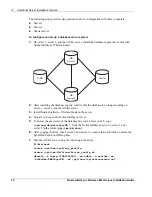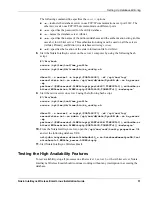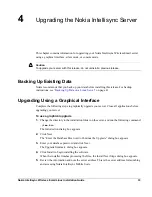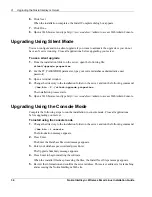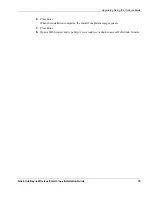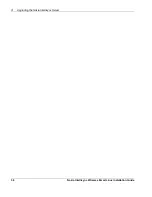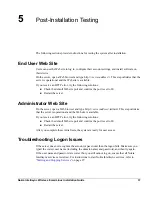2
Installing on a Linux Server
22
Nokia Intellisync Wireless Email Linux Installation Guide
3.
Open a terminal window.
4.
Change the directory to the installation folder on the server, and run the following command:
./ims.bin -f ./silent/installer.properties
The installation process starts.
5.
Open a Web browser and type http://<
serveraddress
>/admin to access the WebAdmin
Console.
Running the Installation in Console Mode
Complete the following steps to run the installation in console mode. Close all applications
before starting the installation.
To install using the console mode
1.
Change the directory to the installation folder on the server, and run the following command:
./ims.bin -i console
The Introduction message appears.
IMS_EXTERNAL_DB=
Type 0
Embedded db installation on another machine
Cluster installation
Type 1
External Oracle db installation
Note
: Only applicable when clustering is enabled and
Wireless Email is disabled. Based on license key.
DB_ASA_EXT=
Type 0
Another db installation
Type 1
External suite db installation
Note
: Only applicable when clustering is enabled.
DB_ORACLE=
Type 0
Another db installation
Type 1
External Oracle db installation
Note
: Only applicable when external db or clustering is
enabled.
DB_SERVER=
DB_NAME=
DB_PASSWORD=
DB_USER=
DB_PORT=
Type the appropriate information.
Note
: Applicable only when external db is enabled.
File Parameter
Instructions
Summary of Contents for Intellisync 9.2
Page 4: ...4 Nokia Intellisync Wireless Email Linux Installation Guide ...
Page 12: ...12 Nokia Intellisync Wireless Email Linux Installation Guide ...
Page 38: ...5 Post Installation Testing 38 Nokia Intellisync Wireless Email Linux Installation Guide ...
Page 48: ...48 Nokia Intellisync Wireless Email Linux Installation Guide ...