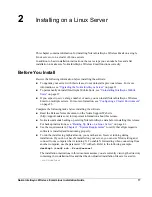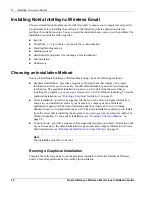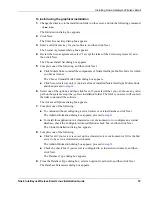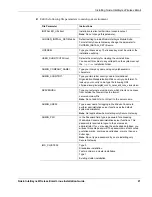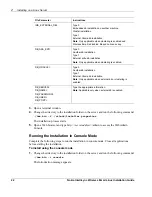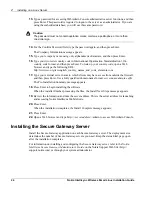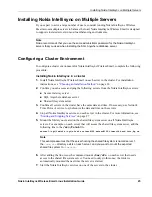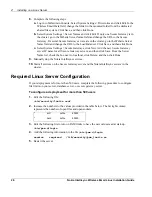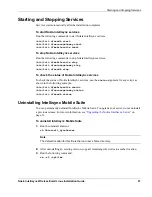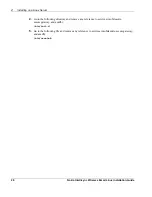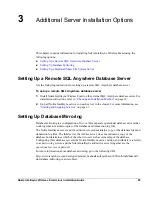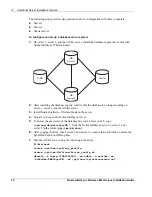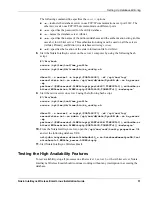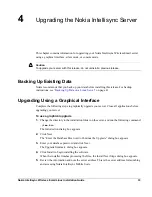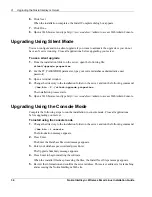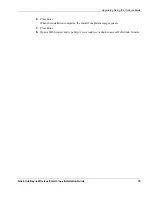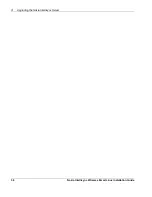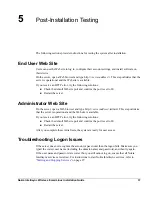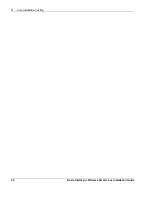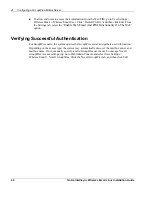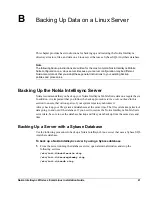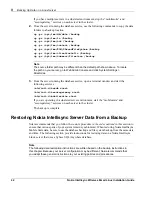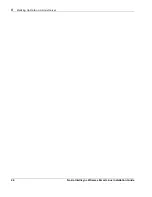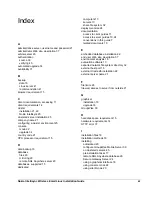3
Additional Server Installation Options
30
Nokia Intellisync Wireless Email Linux Installation Guide
The following steps provide setup instructions for a configuration with three computers:
Server 1
Server 2
Arbiter server
To configure and set up a database mirror system
1.
On server 1, server 2, and the Arbiter server, install the database engine that comes with
Nokia Intellisync Wireless Email.
2.
After installing the database engine, confirm that the database is no longer running on
server 1, server 2, and the Arbiter server.
3.
Install Nokia Intellisync Wireless Email on the server.
4.
Stop all services on the Nokia Intellisync server.
5.
To ensure the exact state of the database on server 1 and server 2, copy
/opt/ims/db/data/SyncDB.*
from the Nokia Intellisync server to server 1 and
server 2 in the folder
/opt/ims/db/data/
.
6.
After copying the files, check server 1 and server 2 to ensure that each folder contains the
SyncDB.db and SyncDB.log files.
7.
Start the Arbiter server using the following bash script.
#!/bin/bash
source /opt/ims/conf/ims_profile
source /opt/ims/db/linux/bin/sa_config.sh
dbsrv10 -x tcpip\(PORT=2639\) -su admin -n arbiter -xa
"auth=dba;DBN=SyncDB" -xf /opt/ims/log/arbiterstate.txt
NIMS
Arbiter
DB
Server 1
DB
Server 2
Summary of Contents for Intellisync 9.2
Page 4: ...4 Nokia Intellisync Wireless Email Linux Installation Guide ...
Page 12: ...12 Nokia Intellisync Wireless Email Linux Installation Guide ...
Page 38: ...5 Post Installation Testing 38 Nokia Intellisync Wireless Email Linux Installation Guide ...
Page 48: ...48 Nokia Intellisync Wireless Email Linux Installation Guide ...